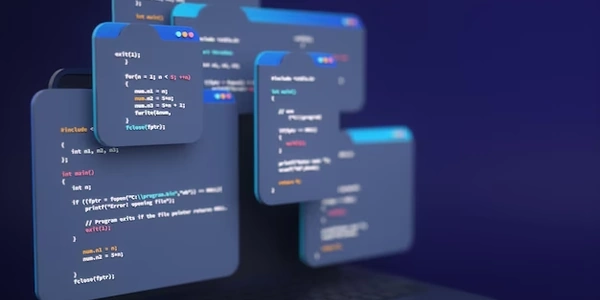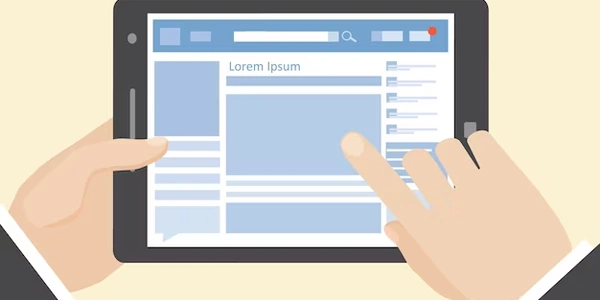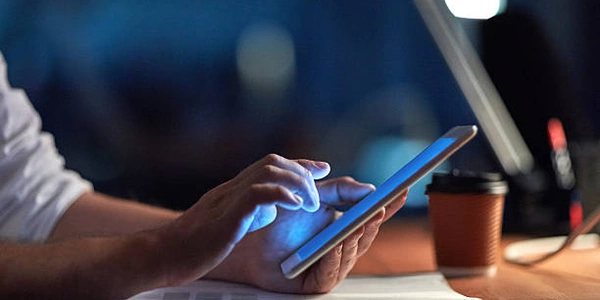Taming the GPU Beast: Effective Methods for Checking GPU Availability and Memory Management in PyTorch
Checking GPU Availability in PyTorch
In Python's PyTorch library, you can verify if a GPU is accessible for computations using the torch.cuda.is_available() function. This function returns True if a GPU is detected and False otherwise. Here's an example:
import torch
if torch.cuda.is_available():
print("GPU is available!")
else:
print("GPU is not available. Training will be on CPU.")
Moving Tensors to the GPU for Computation
If a GPU is present, you'll need to explicitly transfer tensors (data structures in PyTorch) to the GPU memory for computations to leverage its processing power. This is achieved using the .to("cuda") method on tensors. Here's an example:
# Assuming you have a tensor named 'my_tensor'
if torch.cuda.is_available():
device = torch.device("cuda")
my_tensor = my_tensor.to(device) # Move tensor to GPU
Memory Management Considerations
While GPUs offer significant speedups, they have limited memory compared to CPUs. Here are some memory management practices to keep in mind:
- Monitor GPU Memory Usage: Use utilities like
nvidia-smi(for NVIDIA GPUs) oramdtoolkg(for AMD GPUs) to track GPU memory usage. Tools like PyTorch Profiler can also provide insights. - Reduce Batch Size: A common approach is to decrease the batch size (number of samples processed together) to reduce memory footprint during training. Experiment to find a balance between memory usage and efficiency.
- Gradient Accumulation: Gradient accumulation allows you to accumulate gradients across multiple batches before updating model weights. This can be helpful when dealing with large datasets or complex models.
- Mixed-Precision Training: Consider using mixed-precision training (e.g., with libraries like Apex) to reduce memory consumption by using lower precision data types (e.g., half-precision floats) for certain computations.
Additional Tips
- CUDA Compatibility: Ensure your PyTorch version is compatible with your installed CUDA toolkit (the libraries and drivers facilitating GPU interaction).
- Error Handling: Implement error handling in case GPU availability changes or memory allocation issues arise.
By effectively checking GPU availability, transferring tensors to the GPU, and practicing good memory management, you can optimize your PyTorch code to take advantage of GPU acceleration while avoiding memory bottlenecks.
Example 1: Basic GPU Check and Tensor Transfer
import torch
def train_model(model, data_loader, optimizer, device="cpu"):
"""Trains a model on the specified device (CPU or GPU).
Args:
model (torch.nn.Module): The model to train.
data_loader (torch.utils.data.DataLoader): The data loader for training data.
optimizer (torch.optim.Optimizer): The optimizer for training.
device (str, optional): The device to use for training ("cpu" or "cuda"). Defaults to "cpu".
"""
if torch.cuda.is_available():
print("Using GPU for training!")
device = "cuda"
model = model.to(device) # Move the model to the GPU
for epoch in range(num_epochs):
for data in data_loader:
inputs, labels = data
# ... (training logic using inputs and labels on the specified device)
# Example usage:
if torch.cuda.is_available():
device = "cuda"
else:
device = "cpu"
model = MyModel() # Your custom model
data_loader = get_data_loader() # Your data loader function
optimizer = torch.optim.Adam(model.parameters())
train_model(model, data_loader, optimizer, device=device)
Example 2: Monitoring Memory Usage and Reducing Batch Size
import torch
def train_model(model, data_loader, optimizer, device="cpu"):
"""Trains a model on the specified device, with memory monitoring and batch size adjustment.
Args:
model (torch.nn.Module): The model to train.
data_loader (torch.utils.data.DataLoader): The data loader for training data.
optimizer (torch.optim.Optimizer): The optimizer for training.
device (str, optional): The device to use for training ("cpu" or "cuda"). Defaults to "cpu".
"""
if torch.cuda.is_available():
print("Using GPU for training!")
device = "cuda"
model = model.to(device) # Move the model to the GPU
initial_batch_size = data_loader.batch_size
for epoch in range(num_epochs):
for data in data_loader:
inputs, labels = data
# Check memory usage (replace with your preferred method)
if is_memory_usage_high():
print(f"Reducing batch size from {data_loader.batch_size} to {data_loader.batch_size // 2}")
data_loader.batch_size //= 2 # Reduce batch size in half
# ... (training logic using inputs and labels on the specified device)
# Reset batch size after epoch
data_loader.batch_size = initial_batch_size
# Example usage (assuming you have a function to check memory usage)
if torch.cuda.is_available():
device = "cuda"
else:
device = "cpu"
model = MyModel() # Your custom model
data_loader = get_data_loader(batch_size=128) # Initial batch size
optimizer = torch.optim.Adam(model.parameters())
train_model(model, data_loader, optimizer, device=device)
These examples provide a starting point for leveraging GPUs and managing memory in your PyTorch training processes. Remember to adapt them to your specific dataset, model, and hardware configuration.
Context Manager for Automatic GPU Usage:
- Use
torch.cuda.device_count()to get the number of available GPUs. - Employ the
torch.device()function to create a device object representing the desired GPU. - Utilize a context manager with
torch.cuda.set_device()to temporarily switch the default device for all tensor operations within the context. This ensures code clarity and avoids repetitive device checks.
import torch
def train_model(model, data_loader, optimizer):
"""Trains a model on the first available GPU.
Args:
model (torch.nn.Module): The model to train.
data_loader (torch.utils.data.DataLoader): The data loader for training data.
optimizer (torch.optim.Optimizer): The optimizer for training.
"""
num_gpus = torch.cuda.device_count()
if num_gpus > 0:
device = torch.device("cuda")
model = model.to(device) # Move the model to the first GPU
with torch.cuda.device(device):
# ... (training logic using model, data_loader, and optimizer on the GPU)
else:
# Train on CPU if no GPUs available
device = torch.device("cpu")
# ... (training logic using model, data_loader, and optimizer on the CPU)
# Example usage
model = MyModel()
data_loader = get_data_loader()
optimizer = torch.optim.Adam(model.parameters())
train_model(model, data_loader, optimizer)
Environment Variables:
- Set the
CUDA_VISIBLE_DEVICESenvironment variable to control which GPUs are visible to PyTorch. This can be useful for managing multiple GPUs or restricting GPU usage.
export CUDA_VISIBLE_DEVICES=1 # Use only the second GPU
python your_training_script.py
Remember to choose the method that best suits your project's requirements and complexity. For simpler scenarios, the basic torch.cuda.is_available() check might suffice. For more advanced memory management or handling multiple GPUs, context managers or environment variables can be helpful. For very large models or datasets, advanced memory management libraries offer more comprehensive solutions.
python memory-management gpu