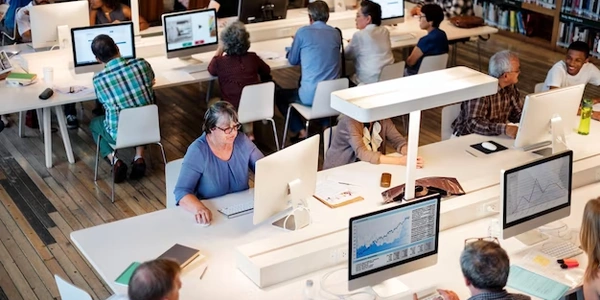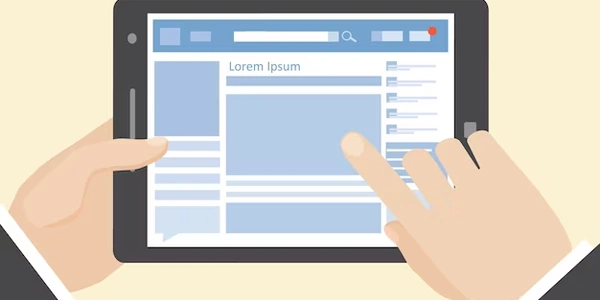How to Force PyTorch to Use the CPU in Your Python Deep Learning Projects
Understanding GPU Usage in PyTorch
By default, PyTorch leverages your system's GPU (if available) to accelerate computations, as GPUs are significantly faster for deep learning tasks compared to CPUs. However, there might be situations where you want to force PyTorch to use the CPU:
- No GPU Available: If your system lacks a compatible GPU or the necessary CUDA drivers aren't installed, using the CPU is the only option.
- Limited GPU Memory: If your model or dataset exceeds the available GPU memory, calculations might fail. In such cases, using the CPU might be necessary.
- Debugging or Development: During development or debugging, you might prefer the CPU for easier control and inspection of computations.
Methods to Force CPU Usage
Here are two primary approaches to instruct PyTorch to use the CPU:
-
Creating Tensors and Modules on the CPU Device:
-
torch.device: Construct a
torch.deviceobject specifying"cpu"as the device:import torch device = torch.device("cpu") # Create a tensor on the CPU x = torch.randn(5, 3, device=device) -
model = torch.nn.Linear(10, 20) model.to(device)
-
-
Setting the Global Default Device (Less Recommended):
Choosing the Right Method
- For individual tensors or modules, creating them on the CPU device (
torch.device("cpu")) or usingto(device)is generally preferred. - The global default device setting should be used with caution, as it can potentially impact other parts of your code that might expect GPU usage by default.
Additional Tips
- Verify CPU Usage: To confirm that PyTorch is indeed using the CPU, you can check the output of
torch.cuda.is_available(). If it returnsFalse, PyTorch is on the CPU. - Consider GPU Availability: If GPU usage is desirable when available, you can write code that checks for a GPU and uses it if present, otherwise defaults to the CPU. This approach improves code flexibility.
By following these guidelines, you can effectively control PyTorch's device usage in your Python deep learning projects.
import torch
# Create a device object specifying the CPU
device = torch.device("cpu")
# Create a tensor on the CPU
x = torch.randn(5, 3, device=device)
print(x.device) # Output: cpu
# Create a simple neural network module
class MyModel(torch.nn.Module):
def __init__(self):
super(MyModel, self).__init__()
self.linear = torch.nn.Linear(10, 20)
def forward(self, x):
return self.linear(x)
# Create the model on the CPU
model = MyModel()
model.to(device)
print(next(model.parameters()).device) # Output: cpu
This code defines a device object set to "cpu" and then uses it to create a tensor (x) and a neural network model (MyModel) on the CPU.
import torch
# Set the default tensor type to CPU tensors (use with caution)
torch.set_default_tensor_type(torch.FloatTensor)
# All tensors created after this will be on CPU by default
x = torch.randn(5, 3)
print(x.device) # Output: cpu
# Note: This might affect other parts of your code that expect GPU usage
This code sets the global default tensor type to torch.FloatTensor, which represents CPU tensors. However, use this approach with caution as it might affect other parts of your code that might expect GPU usage by default.
Remember that creating tensors and modules on the CPU device or using to(device) is the preferred approach for most scenarios.
Environment Variables (Limited Use):
- While not a direct method for forcing CPU usage, you can set specific environment variables to influence PyTorch behavior. However, the effectiveness and specific variables involved can vary depending on your PyTorch installation and environment. Consult the official PyTorch documentation for the most up-to-date information on environment variables related to device selection.
Docker Containers with CPU Configuration:
- If you're working in a containerized environment using Docker, you can create a container image with PyTorch installed for CPU only. This approach isolates your project's environment and ensures PyTorch won't attempt to utilize a GPU if it's not available within the container.
Disabling CUDA Support (Advanced):
- This is an advanced approach and requires caution. You can potentially disable CUDA support during PyTorch installation. However, this is generally not recommended as it might limit future flexibility if you ever want to utilize a GPU. It's best to consult official PyTorch documentation or community resources for the specific steps involved, as it can vary depending on your system and installation method.
Code Structure for Conditional GPU Usage:
- You can write your code to check for GPU availability using
torch.cuda.is_available(). If a GPU is present, you can leverage it for computations. Otherwise, your code seamlessly falls back to using the CPU. This approach provides more flexibility and allows your code to adapt to different hardware configurations.
Here's an example of checking for GPU availability and using the CPU if no GPU is detected:
import torch
def my_function(data):
device = torch.device("cuda" if torch.cuda.is_available() else "cpu")
# Rest of your code using the chosen device
# Example usage
my_function(data)
Remember, the best approach depends on your specific needs and project setup. For most cases, creating tensors and modules on the CPU device or using the to(device) method are the recommended and straightforward ways to force PyTorch to use the CPU.
pytorch python