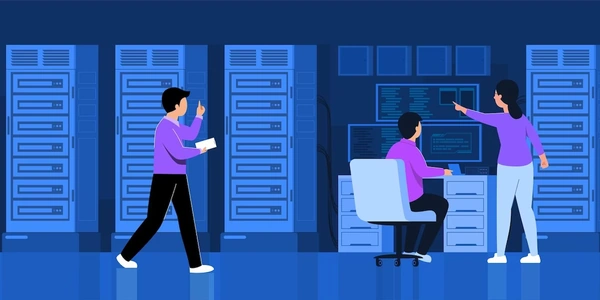Beyond str(): Displaying Specific Attributes from Foreign Keys in Django Admin
Concepts involved:
- Python: The general-purpose programming language used for Django development.
- Django: A high-level web framework for building web applications in Python.
- Django Models: Represent the data structure of your application, defining tables in a database.
- ForeignKey: A field in a model that establishes a relationship with another model, indicating that one record in your table can be linked to another record in a different table.
- ModelAdmin: A class that helps customize the admin interface for your models in Django.
- list_display: An attribute within
ModelAdminthat controls which fields are displayed in the list view of the admin interface.
How it works:
-
Defining the ForeignKey: In your Django model, you define a
ForeignKeyfield to connect it to another model. Here's an example:from django.db import models class Book(models.Model): title = models.CharField(max_length=100) author = models.ForeignKey(Author, on_delete=models.CASCADE) # Connects to Author model class Author(models.Model): name = models.CharField(max_length=50) -
Customizing Admin Display: In the
ModelAdminclass for your model, you use thelist_displayattribute to specify which fields you want to see in the admin list view. By default, Django displays the__str__()representation of the related object (e.g., the author's name).from django.contrib import admin class BookAdmin(admin.ModelAdmin): list_display = ('title', 'author') # Display title and author's name (using __str__()) admin.site.register(Book, BookAdmin)This will show two columns in the admin list: one for the book's title and another for the author's name.
Accessing Specific Attributes:
While list_display shows the default __str__() for ForeignKey fields, you can access specific attributes from the related model. To achieve this, you create a custom method within your ModelAdmin class:
class BookAdmin(admin.ModelAdmin):
list_display = ('title', 'get_author_email')
def get_author_email(self, obj):
# Access the related Author object and return its email attribute
return obj.author.email
Now, the list_display includes a new function named get_author_email, which retrieves the email from the related Author model and displays it in a separate column.
Key Points:
list_displayoffers flexibility to control what's shown in the admin list view.- You can display the default
__str__()representation or access specific attributes from related models using custom methods. - This customization helps you view relevant information about your models in the Django admin interface.
Displaying Default __str__() Representation:
from django.db import models
from django.contrib import admin
class Author(models.Model):
name = models.CharField(max_length=50)
def __str__(self):
return self.name # Customize __str__() for informative display
class Book(models.Model):
title = models.CharField(max_length=100)
author = models.ForeignKey(Author, on_delete=models.CASCADE)
class BookAdmin(admin.ModelAdmin):
list_display = ('title', 'author') # Display title and author's name (using __str__())
admin.site.register(Book, BookAdmin)
This code defines two models: Author and Book. The Book model has a ForeignKey to the Author model. In the BookAdmin class, list_display includes both title and author, which will show the title of the book and the author's name (assuming you've customized the __str__() method in the Author model for better readability).
Displaying Specific Attribute from ForeignKey:
from django.db import models
from django.contrib import admin
class Author(models.Model):
name = models.CharField(max_length=50)
email = models.EmailField()
class Book(models.Model):
title = models.CharField(max_length=100)
author = models.ForeignKey(Author, on_delete=models.CASCADE)
class BookAdmin(admin.ModelAdmin):
list_display = ('title', 'get_author_email') # Display title and author's email
def get_author_email(self, obj):
return obj.author.email # Access author's email attribute
admin.site.register(Book, BookAdmin)
In this example, the Author model now includes an email field. The BookAdmin class defines a custom method named get_author_email that retrieves the email attribute from the related Author object using obj.author.email. The list_display includes this method, resulting in a list view that shows the book's title and the author's email address in separate columns.
Using readonly_fields:
- Define a custom method similar to the one used with
list_display. - Add the method name to the
readonly_fieldsattribute in yourModelAdminclass.
class BookAdmin(admin.ModelAdmin):
readonly_fields = ('get_author_email',)
def get_author_email(self, obj):
return obj.author.email
This approach displays the retrieved attribute in a read-only field on the detail view of the model in the admin interface.
Overriding the Default Admin Template:
- Create custom templates that extend Django's default admin templates.
- Modify the template to display the desired attribute from the related model.
This method offers more control over the appearance and layout, but it requires creating and maintaining custom templates.
Using Inline Admin:
- If you need to display and edit related model data along with the main model, consider using
inlineModelAdmin.
class AuthorInline(admin.TabularInline):
model = Book
class BookAdmin(admin.ModelAdmin):
inlines = [AuthorInline]
This allows you to view and edit book information along with its related author(s) within the same admin interface.
Customizing the Change List View:
- Override the
get_querysetmethod in yourModelAdminclass. - Add annotations or prefetch the related data to retrieve the desired attribute.
- Access the attribute in the list view template.
This method requires a deeper understanding of Django queries and templating, but it provides flexibility to manipulate and present data in the list view.
Choosing the Right Method:
- For basic display of specific attributes,
list_displaywith a custom method is often sufficient. - Use
readonly_fieldsif you want to display the attribute in a read-only field. - Opt for custom templates for more control over layout and appearance.
- Utilize inline admin when you need to edit related model data alongside the main model.
- Consider customizing the change list view for advanced data manipulation and presentation.
python django django-models