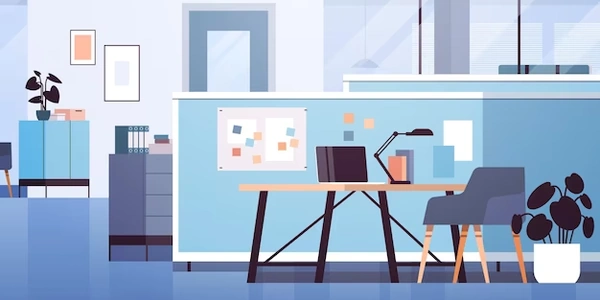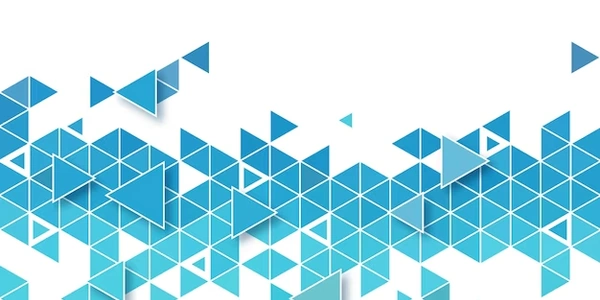Beyond the Button: Alternative Approaches to Restricting Model Creation in Django Admin
Django Admin and Model Management
- Django Admin is a built-in web interface that allows you to manage your Django models. It provides a user-friendly way to view, edit, add, and delete data associated with your models.
- Each model in your Django application represents a database table and its structure.
Disabling the "Add" Action
While Django Admin doesn't offer a direct way to completely disable the "Add" action for a model, you can achieve this effect using two main approaches:
Access Control via Permissions (Recommended):
- This is the more secure and recommended approach. It leverages Django's built-in permission system to restrict user access to creating instances of the model.
Steps:
1. **Define Permissions:**
- In your `models.py` file, use the `Meta` class to define custom permissions for your model:
```python
from django.contrib.auth.models import Permission
class MyModel(models.Model):
# ... your model fields ...
class Meta:
permissions = [
('add_mymodel', 'Can add MyModel'),
]
```
2. **Assign Permissions to User Groups:**
- Create user groups in Django Admin or your application's code.
- Go to the Django Admin user management section and assign the `add_mymodel` permission to the appropriate user group(s).
With this setup, users who are not members of a group with the add_mymodel permission won't see the "Add" button or be able to create new instances of the model through the Django Admin interface.
Customizing ModelAdmin Class (Alternative):
- If access control isn't a primary concern, you can use a custom
ModelAdminclass to hide the "Add" button:
1. **Create a ModelAdmin Class:**
- Define a subclass of `admin.ModelAdmin` in your `admin.py` file:
```python
from django.contrib import admin
class MyModelAdmin(admin.ModelAdmin):
def has_add_permission(self, request):
return False
admin.site.register(MyModel, MyModelAdmin)
```
2. **Override `has_add_permission` Method:**
- The `has_add_permission` method is called to check if the user has permission to add new instances. By returning `False`, you prevent the "Add" button from being displayed.
Choosing the Right Approach
- If data security and user access control are important, use the permission-based approach (method 1).
- If you just want to hide the "Add" button for simplicity, you can use the
ModelAdmincustomization approach (method 2). However, this doesn't restrict access at the permission level.
Additional Considerations:
- These methods hide the "Add" button on the model list view. Users might still be able to access the add form URL directly if they know it.
- For more granular control, consider using custom logic in the
has_add_permissionmethod to conditionally allow adding based on specific criteria.
I hope this explanation is helpful!
models.py:
from django.contrib.auth.models import Permission
class MyModel(models.Model):
# ... your model fields ...
class Meta:
permissions = [
('add_mymodel', 'Can add MyModel'),
]
This code defines a custom permission named add_mymodel for the MyModel.
Explanation:
- We import
Permissionfromdjango.contrib.auth.models. - In the
Metaclass of your model, we define a list of permissions using thepermissionsattribute. - Each permission is a tuple containing a codename (e.g.,
add_mymodel) and a human-readable description for clarity.
admin.py:
from django.contrib import admin
class MyModelAdmin(admin.ModelAdmin):
def has_add_permission(self, request):
return False
admin.site.register(MyModel, MyModelAdmin)
This code creates a custom MyModelAdmin class that overrides the has_add_permission method.
- We define a subclass of
admin.ModelAdminnamedMyModelAdmin. - We override the
has_add_permissionmethod. This method is called by Django Admin to check if the user has permission to add a new instance of the model. By returningFalse, we prevent the "Add" button from being displayed. - Finally, we register the
MyModelwith the Django Admin site usingadmin.site.register, associating it with our customMyModelAdminclass.
Remember, use method 1 (permissions) for controlling access and security. Use method 2 (custom ModelAdmin) only if you simply want to hide the button without restricting access.
Customizing Templates (Limited Use):
Django Admin uses templates to render the interface. While not ideal for core functionality changes, you could potentially modify the templates to hide the "Add" button. However, this approach has limitations:
- It's fragile. Django Admin template locations can change in future versions.
- It's not very maintainable. Updates to the Django Admin interface might require revisiting your template modifications.
Steps (if you choose to proceed):
1. Locate the relevant Django Admin template (e.g., `admin/base_site.html`).
2. Modify the template logic to hide the "Add" button based on your model.
3. Override the template using the Django template inheritance mechanism.
Custom Signals and Middleware (Advanced):
This approach involves creating custom code that interacts with Django's signals or middleware. While powerful, it requires a deeper understanding of Django's internals and is generally not recommended unless you have a very specific need.
- Signals: Django provides signals that are emitted at various points in the request-response cycle. You could potentially catch a signal related to adding a new model instance and block it conditionally.
- Middleware: Middleware is code that intercepts requests and responses before they reach the view function. You could potentially create custom middleware that checks for add requests to your model and redirects or blocks them.
Recommendation:
- The recommended approach for most cases remains using permissions (method 1) from our previous discussion. It provides a secure and well-supported way to control user access.
- For simple hiding of the "Add" button without access control, method 2 (custom ModelAdmin) is a decent option.
- Avoid template customization or custom signals/middleware unless you have a strong reason and understand the complexities involved.
python django django-admin