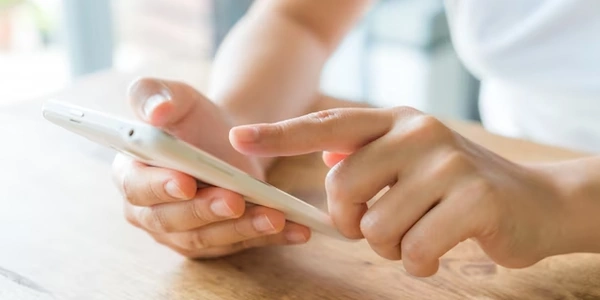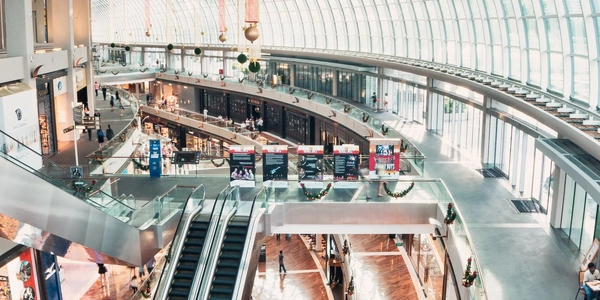Alternative Methods for Displaying Pandas DataFrames in iPython Notebook
Import Pandas:
- At the beginning of your notebook, import the Pandas library using:
import pandas as pd
Create a DataFrame:
- Create a DataFrame using any of the available methods, such as:
# From a dictionary
data = {'Name': ['Alice', 'Bob', 'Charlie'],
'Age': [25, 30, 28],
'City': ['New York', 'Los Angeles', 'Chicago']}
df = pd.DataFrame(data)
# From a CSV file
df = pd.read_csv('data.csv')
Display the DataFrame as a Table:
- Simply print the DataFrame using the
print()function:
print(df)
- This will automatically render the DataFrame as a nicely formatted table in the Jupyter Notebook output cell.
Additional Formatting Options:
Set Display Options:
- Customize the appearance of the DataFrame using the
pd.set_option()function. For example, to set the maximum number of rows and columns to display:
pd.set_option('display.max_rows', 10) pd.set_option('display.max_columns', 5)- Customize the appearance of the DataFrame using the
Format Numeric Values:
df.style.format({'Age': '{:.2f}'})Highlight Values:
df.style.highlight_max(axis=0, subset=['Age'])
Displaying Pandas DataFrames as Tables in iPython Notebook
Here are some example codes to demonstrate how to display a Pandas DataFrame as a table in an iPython Notebook:
Basic Example:
import pandas as pd
# Create a sample DataFrame
data = {'Name': ['Alice', 'Bob', 'Charlie'],
'Age': [25, 30, 28],
'City': ['New York', 'Los Angeles', 'Chicago']}
df = pd.DataFrame(data)
# Display the DataFrame as a table
print(df)
Customizing the Display:
import pandas as pd
# Set display options to control the number of rows and columns shown
pd.set_option('display.max_rows', 5)
pd.set_option('display.max_columns', 3)
# Create a sample DataFrame
data = {'Name': ['Alice', 'Bob', 'Charlie', 'David', 'Eve'],
'Age': [25, 30, 28, 22, 35],
'City': ['New York', 'Los Angeles', 'Chicago', 'Houston', 'Seattle'],
'Score': [85, 92, 78, 90, 88]}
df = pd.DataFrame(data)
# Display the DataFrame with the specified options
print(df)
import pandas as pd
# Create a sample DataFrame with numeric values
data = {'Sales': [1234.56, 7890.12, 5432.98]}
df = pd.DataFrame(data)
# Format the 'Sales' column with two decimal places
df['Sales'] = df['Sales'].apply('{:.2f}'.format)
# Display the DataFrame with formatted values
print(df)
Using the style Attribute for More Control:
import pandas as pd
# Create a sample DataFrame
data = {'Name': ['Alice', 'Bob', 'Charlie'],
'Age': [25, 30, 28],
'Score': [85, 92, 78]}
df = pd.DataFrame(data)
# Apply styling to the DataFrame
styled_df = df.style.format({'Age': '{:.2f}', 'Score': '{:.0f}%'}) \
.highlight_max(axis=0, color='lightgreen') \
.highlight_min(axis=0, color='lightcoral')
# Display the styled DataFrame
print(styled_df)
Alternative Methods for Displaying Pandas DataFrames in iPython Notebook
While the standard print(df) method is often sufficient, there are other techniques that offer more flexibility and control over the DataFrame's appearance:
Using the df.to_html() Method:
- Purpose: Generates an HTML representation of the DataFrame, which can be displayed directly in the notebook.
- Example:
import pandas as pd # Create a sample DataFrame df = pd.DataFrame({'A': [1, 2, 3], 'B': ['a', 'b', 'c']}) # Convert the DataFrame to HTML html_string = df.to_html() # Display the HTML in the notebook print(html_string)
- Purpose: Generates a Markdown representation of the DataFrame, which can be displayed in Markdown cells or converted to other formats.
Using the display() Function:
- Purpose: Displays objects in the notebook, including Pandas DataFrames.
- Example:
import pandas as pd from IPython.display import display # Create a sample DataFrame df = pd.DataFrame({'A': [1, 2, 3], 'B': ['a', 'b', 'c']}) # Display the DataFrame using the display function display(df)
Using IPython Widgets:
- Purpose: Create interactive widgets that can be used to manipulate and display DataFrames.
- Example:
import pandas as pd from ipywidgets import interact, IntSlider # Create a sample DataFrame df = pd.DataFrame({'A': [1, 2, 3], 'B': ['a', 'b', 'c']}) # Create a slider to control the number of rows to display def display_df(rows): display(df.head(rows)) # Create the interactive widget interact(display_df, rows=IntSlider(min=1, max=len(df), step=1))
pandas printing jupyter-notebook