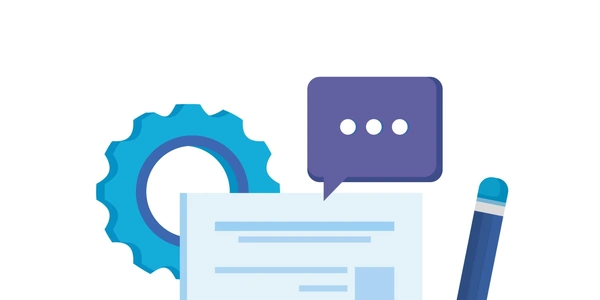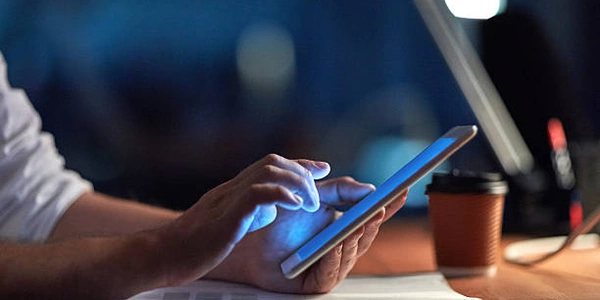Unveiling the Secrets of Pandas Pretty Print: A Guide to Displaying DataFrames in All Their Glory
Pretty Printing in Pandas
In Pandas, the default printing behavior might truncate long dataframes or series, making it difficult to read and analyze. Pretty printing allows you to control how your data is displayed, ensuring all rows and columns are visible and formatted for readability.
Methods for Pretty Printing:
Here are several methods to achieve pretty printing in Pandas:
pd.set_option():
This method lets you set various display options for DataFrames. You can control the maximum number of rows and columns displayed, the width allocated for each column, and more. Here's an example:
import pandas as pd pd.set_option('display.max_rows', None) # Show all rows pd.set_option('display.max_columns', None) # Show all columns pd.set_option('display.width', 1000) # Adjust width as needed # Your DataFrame or Series herepd.option_context():
This method provides a temporary context manager that allows you to set display options within a specific code block. Here's how to use it:
with pd.option_context('display.max_rows', None, 'display.max_columns', None): # Your DataFrame or Series hereto_string():
df_string = df.to_string(max_rows=None, max_cols=None) print(df_string)to_markdown() (Optional - Requires tabulate library):
import tabulate df_markdown = df.to_markdown() print(df_markdown)
Choosing the Right Method:
The best method depends on your specific needs:
- For a one-time adjustment, use
pd.set_option(). - If you need to control printing within a code block, use
pd.option_context(). - If you want a string representation for further processing, use
to_string(). - If you're working with reports or documentation, consider
to_markdown().
Additional Tips:
- Adjust the
display.widthoption inpd.set_option()or similar parameters in other methods to control the overall width of the printed output. - Explore other options available in
pd.set_option()or the documentation of specific methods for more fine-grained control over formatting.
By using these techniques, you can ensure your Pandas DataFrames and Series are displayed in a clear and readable manner, making data analysis more efficient.
import pandas as pd
# Create a sample DataFrame
data = {'col1': [1, 2, 3, 4, 5], 'col2': ['a', 'b', 'c', 'd', 'e'], 'col3': [10.5, 12.1, 14.7, 8.3, 9.9]}
df = pd.DataFrame(data)
# Set options to show all rows and columns with adjusted width
pd.set_option('display.max_rows', None)
pd.set_option('display.max_columns', None)
pd.set_option('display.width', 50) # Adjust width as needed
print(df)
This code will print the entire DataFrame with all rows and columns visible within the specified width.
import pandas as pd
# Create a sample DataFrame
data = {'col1': [1, 2, 3, 4, 5], 'col2': ['a', 'b', 'c', 'd', 'e'], 'col3': [10.5, 12.1, 14.7, 8.3, 9.9]}
df = pd.DataFrame(data)
# Temporarily set options within the context manager
with pd.option_context('display.max_rows', None, 'display.max_columns', None):
print(df)
This code will only affect the printing behavior within the with block. Outside the block, the default settings will apply.
import pandas as pd
# Create a sample DataFrame
data = {'col1': [1, 2, 3, 4, 5], 'col2': ['a', 'b', 'c', 'd', 'e'], 'col3': [10.5, 12.1, 14.7, 8.3, 9.9]}
df = pd.DataFrame(data)
# Get a string representation with all rows and columns
df_string = df.to_string(max_rows=None, max_cols=None)
print(df_string)
This code creates a string variable df_string that contains the entire DataFrame representation. You can then use this string for further processing or printing to a file.
import pandas as pd
import tabulate # Install with pip install tabulate
# Create a sample DataFrame
data = {'col1': [1, 2, 3, 4, 5], 'col2': ['a', 'b', 'c', 'd', 'e'], 'col3': [10.5, 12.1, 14.7, 8.3, 9.9]}
df = pd.DataFrame(data)
# Convert DataFrame to Markdown format (requires tabulate)
df_markdown = df.to_markdown()
print(df_markdown)
This code first imports the tabulate library (assuming it's not already installed). Then, it converts the DataFrame to a Markdown table string using to_markdown(). This is useful for integrating DataFrames into reports or documentation.
Remember to adjust the parameters like max_rows, max_cols, and display.width to suit your specific data size and presentation needs.
String Formatting (f-strings or format method):
This method is suitable for small DataFrames or Series where you have more control over the exact output format. It involves iterating through rows and columns and constructing the string representation with formatting options. Here's an example:
import pandas as pd
# Sample DataFrame
data = {'col1': [1, 2, 3], 'col2': ['a', 'b', 'c']}
df = pd.DataFrame(data)
# Iterate and format
output = ""
for index, row in df.iterrows():
output += f"Index: {index}\n" # Add index if desired
for col, value in row.items():
output += f"{col}: {value:<10} " # Align and format columns
output += "\n" # Add newline after each row
print(output)
Custom Function:
You can create a custom function that takes a DataFrame and formatting options as arguments and returns the formatted string. This provides modularity and reusability. Here's an example:
import pandas as pd
def pretty_print_df(df, max_width=None):
"""
Pretty prints a DataFrame with optional max width for columns.
"""
col_widths = [max(len(str(x)) for x in df[col]) for col in df.columns]
if max_width:
col_widths = [min(w, max_width) for w in col_widths] # Limit column width
output = " ".join([f"{col:<{w}}" for col, w in zip(df.columns, col_widths)]) + "\n"
for index, row in df.iterrows():
output += " ".join([f"{str(val):<{w}}" for val, w in zip(row, col_widths)]) + "\n"
return output
# Sample DataFrame
data = {'col1': [1, 2222, 30], 'col2': ['a', 'b', 'c']}
df = pd.DataFrame(data)
print(pretty_print_df(df))
External Libraries (Optional):
Remember that these alternate methods might require more code or external libraries. Choose the approach that best suits your needs for control, flexibility, and complexity.
python pandas dataframe