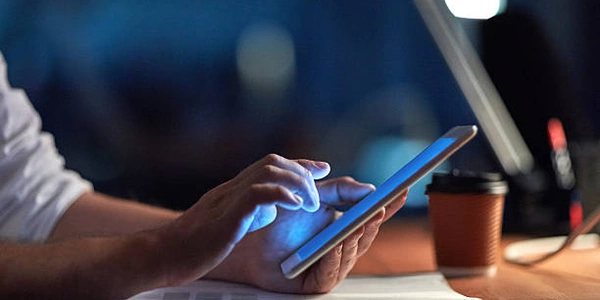Pandas Tip: Limit the Number of Rows Shown When Printing DataFrames
In pandas, you can set the maximum number of rows shown when printing a DataFrame using the display.max_rows option. This is a formatting setting that affects how pandas presents your data, not how it's stored internally.
Here's a breakdown:
- pandas: A powerful Python library for data analysis and manipulation. DataFrames are its core data structure, holding tabular data like spreadsheets.
- Formatting: How data is presented visually, including the number of rows and columns displayed.
How it Works:
- Default Setting: By default, pandas typically shows a maximum of 60 rows (
display.max_rows=60). This can be helpful to avoid overwhelming your console with very large DataFrames. - Changing the Limit: You can adjust this limit using the
pd.set_optionfunction:
import pandas as pd
# Set max rows to 100 (you can adjust this to any desired value)
pd.set_option('display.max_rows', 100)
# Create a sample DataFrame
data = {'col1': [1, 2, 3, 4, 5], 'col2': ['a', 'b', 'c', 'd', 'e']}
df = pd.DataFrame(data)
print(df)
This will now display up to 100 rows of your DataFrame when you print it.
Important Notes:
- To set the limit back to the default, use
pd.set_option('display.max_rows', None). - This setting only affects how DataFrames are printed, not how many rows are actually stored in the DataFrame itself.
- If your DataFrame has more rows than the limit, you'll see an ellipsis (...) at the end, indicating that there are more rows truncated.
Temporary vs. Permanent Changes:
- The
pd.set_optionapproach makes the change globally and persists until you explicitly reset it or restart your Python session. - For temporary changes within a specific code block, use
pd.option_context:
with pd.option_context('display.max_rows', 20):
print(df) # Only show 20 rows here
This way, the display.max_rows setting is reverted back to its original value after the code block executes.
Additional Considerations:
- For very large DataFrames, consider using alternative printing methods like
to_csvto export to a file orinfoto get a summary without displaying all rows. - Explore other formatting options in pandas using
pd.describe_option('display')to customize how DataFrames are presented.
By effectively using display.max_rows, you can control how much data is displayed in your DataFrames, making them easier to read and interpret within the limitations of your console or output environment.
Setting a Global Maximum:
import pandas as pd
# Set the maximum number of rows displayed to 100
pd.set_option('display.max_rows', 100)
# Create a sample DataFrame with more than 100 rows
data = {'col1': range(120), 'col2': ['a' for _ in range(120)]}
df = pd.DataFrame(data)
# Print the DataFrame (will show only the first 100 rows)
print(df)
# Reset the maximum number of rows back to the default (usually 60)
pd.set_option('display.max_rows', None)
print(df) # This will now show the default number of rows
import pandas as pd
# Create another sample DataFrame
data = {'col3': [10, 20, 30, 40, 50], 'col4': ['x', 'y', 'z', 'w', 'v']}
df2 = pd.DataFrame(data)
# Show only the first 20 rows within this code block
with pd.option_context('display.max_rows', 20):
print(df2)
Printing All Rows to a File (Alternative):
# Export the DataFrame to a CSV file (shows all rows)
df2.to_csv('all_rows.csv', index=False)
Remember to replace 100, 20, and the DataFrame names (df, df2) with your desired values and actual DataFrames. These examples showcase different approaches to control how many rows are displayed in pandas DataFrames.
Using head and tail for Specific Head/Tail Rows:
head(n): Returns the firstnrows of the DataFrame.
import pandas as pd
data = {'col1': range(100), 'col2': ['a' for _ in range(100)]}
df = pd.DataFrame(data)
# Show the first 10 rows
print(df.head(10))
# Show the last 20 rows
print(df.tail(20))
Printing Summary Information:
info(): Provides concise information about the DataFrame, including number of rows and columns, data types, and memory usage.describe(): Generates summary statistics (mean, standard deviation, etc.) for numerical columns.
print(df.info())
print(df.describe()) # Only applicable for numerical columns
Exporting to File:
to_csv(filename): Saves the DataFrame to a CSV file, allowing you to open it in any spreadsheet software or analyze it further.to_excel(filename): Saves the DataFrame to an Excel spreadsheet for detailed exploration.
df.to_csv('all_rows.csv', index=False) # Save to CSV
df.to_excel('data.xlsx', index=False) # Save to Excel
Using IPython/Jupyter Notebook Truncation:
- IPython and Jupyter Notebook display truncated DataFrames by default, with an ellipsis (...) indicating more rows exist. You can click on the ellipsis to expand and view all rows.
Choosing the Right Method:
- For quick inspection of specific head/tail rows, use
headandtail. - For a concise overview of data structure and statistics, use
infoanddescribe. - To save the complete DataFrame for later analysis, use
to_csvorto_excel. - If working in IPython/Jupyter, rely on the built-in truncation with the ability to expand if needed.
Remember, display.max_rows is still a valuable option for controlling the default display behavior of DataFrames in your console. The best approach depends on your specific needs and how you want to interact with the data.
python formatting pandas