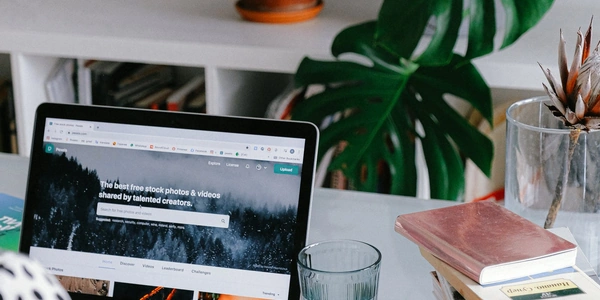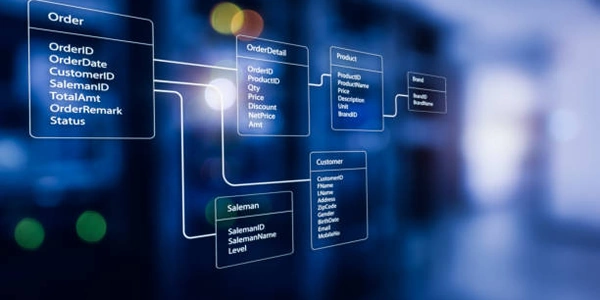Extracting Sheet Names from Excel with Pandas in Python
Understanding the Tools:
- Python: A general-purpose programming language widely used for data analysis and scientific computing.
- Excel: A spreadsheet application developed by Microsoft, commonly used for storing and manipulating tabular data.
- Pandas: A powerful Python library specifically designed for data manipulation and analysis. It provides efficient tools for working with Excel files.
Steps to Find Sheet Names:
Import Pandas:
import pandas as pdOpen the Excel File: Use the
pd.ExcelFileclass to open the Excel file. You can specify the file path:excel_file = pd.ExcelFile('your_excel_file.xlsx') # Replace with your file pathsheet_names = excel_file.sheet_names
Complete Example:
import pandas as pd
excel_file = pd.ExcelFile('your_excel_file.xlsx') # Replace with your file path
sheet_names = excel_file.sheet_names
print("List of sheets in the Excel file:")
for sheet_name in sheet_names:
print(sheet_name)
Explanation:
- The code imports the Pandas library (
import pandas as pd). - It opens the Excel file using
pd.ExcelFile('your_excel_file.xlsx'), replacing"your_excel_file.xlsx"with the actual path to your file. - The
sheet_namesattribute of theExcelFileobject is accessed to get a list of sheet names. - The code iterates through the
sheet_nameslist and prints each sheet name.
Additional Considerations:
- This method retrieves names of all sheets in the Excel file.
- If you want to read specific sheets into DataFrames (Pandas' data structures), use the
pd.read_excel()function:df1 = pd.read_excel('your_excel_file.xlsx', sheet_name='Sheet1') # Read Sheet1 df2 = pd.read_excel('your_excel_file.xlsx', sheet_name=0) # Read first sheet by index
Example 1: Finding Sheet Names (All Sheets)
import pandas as pd
# Replace 'your_excel_file.xlsx' with the actual path to your file
excel_file = pd.ExcelFile('your_excel_file.xlsx')
sheet_names = excel_file.sheet_names
print("List of sheets in the Excel file:")
for sheet_name in sheet_names:
print(sheet_name)
This code retrieves a list of all sheet names from the Excel file and prints them one by one.
Example 2: Reading Specific Sheets into DataFrames
import pandas as pd
# Replace 'your_excel_file.xlsx' with the actual path to your file
excel_file = pd.ExcelFile('your_excel_file.xlsx')
# Read Sheet1 by name
df1 = pd.read_excel(excel_file, sheet_name='Sheet1')
# Read the second sheet by index (first sheet is index 0)
df2 = pd.read_excel(excel_file, sheet_name=1)
# Print the shapes (dimensions) of the DataFrames
print("Dataframe 1 (Sheet1) shape:", df1.shape)
print("Dataframe 2 (second sheet) shape:", df2.shape)
This code reads two specific sheets from the Excel file:
df1reads the sheet named "Sheet1".df2reads the second sheet by index (remember indexing starts from 0).
It then prints the dimensions (number of rows and columns) of each DataFrame to confirm successful reading.
Remember to replace 'your_excel_file.xlsx' with the actual path to your Excel file in both examples.
Using openpyxl (for more control over Excel manipulation):
import openpyxl
# Replace 'your_excel_file.xlsx' with the actual path to your file
excel_file = openpyxl.load_workbook('your_excel_file.xlsx')
sheet_names = excel_file.sheetnames
print("List of sheets in the Excel file:")
for sheet_name in sheet_names:
print(sheet_name)
This code uses the openpyxl library, which provides more fine-grained control over Excel file manipulation. Here, it:
- Loads the Excel file using
openpyxl.load_workbook. - Retrieves the sheet names using
sheetnames(note the lowercase 's').
However, this method requires an additional library (openpyxl) and might be less efficient if you only need the sheet names.
Looping through pd.read_excel with sheet_name=None (Less efficient for sheet names only):
While not the most efficient way for just getting sheet names, you can technically loop through reading sheets with sheet_name=None to detect their presence (useful if you also need to perform other checks on sheets):
import pandas as pd
# Replace 'your_excel_file.xlsx' with the actual path to your file
excel_file = pd.ExcelFile('your_excel_file.xlsx')
sheet_names = []
for sheet_name in excel_file.sheet_names:
try:
# Try to read a sheet (it will raise an error if the sheet doesn't exist)
df = pd.read_excel(excel_file, sheet_name=sheet_name)
sheet_names.append(sheet_name) # Add to list if sheet is found
except pd.errors.EmptyDataError:
# Handle cases where the sheet might be empty
pass
print("List of sheets in the Excel file:")
for sheet_name in sheet_names:
print(sheet_name)
This code iterates through sheet_names using a loop. It attempts to read each sheet using pd.read_excel with sheet_name set to the current sheet name.
- If the sheet exists,
pd.read_excelwill succeed, and the sheet name is appended to thesheet_nameslist. - If the sheet is empty, a
pd.errors.EmptyDataErrorexception might be raised (handled with atry-exceptblock).
This method is less efficient than the first approach for just finding sheet names, as it tries to read each sheet (even if you don't need the data).
Generally, the first approach using pd.ExcelFile.sheet_names is the most efficient and recommended way to get just the list of sheet names in Pandas.
python excel pandas