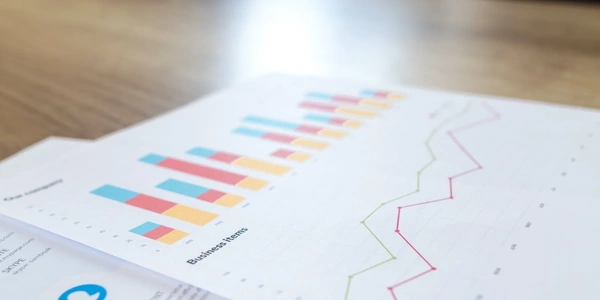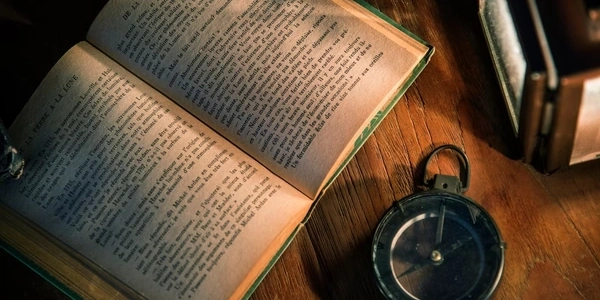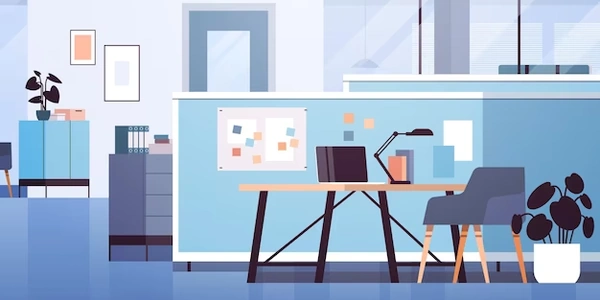Working with float64 and pandas.to_csv: Beyond Default Behavior
Understanding Data Types and pandas.to_csv
- Data Types: In Python,
float64is a data type that represents double-precision floating-point numbers. These numbers can store a wider range of values and decimals compared to single-precision floats (float32). - pandas.to_csv: This function from the pandas library is used to save a pandas DataFrame to a CSV (comma-separated values) file. It provides options to control how data is formatted and written to the CSV.
How float64 interacts with pandas.to_csv
By default, pandas.to_csv doesn't enforce a specific data type for numeric columns in the DataFrame. It typically uses the most appropriate type based on the data itself. However, you can use the float_format argument to specify how floating-point numbers are formatted when writing to the CSV.
Here's how it works:
Create a DataFrame with float64 data:
- You might use NumPy to create a NumPy array with
float64dtype and then convert it to a DataFrame. - Or, you can directly create a DataFrame with columns containing floating-point numbers. pandas will infer the data type as
float64if the precision of the numbers necessitates it.
- You might use NumPy to create a NumPy array with
Save the DataFrame to CSV with float_format:
- For example,
float_format='%.2f'will format the numbers to have two decimal places.
- For example,
Example:
import pandas as pd
import numpy as np
# Create a NumPy array with float64 data type
data = np.array([1.23456789, 2.56789012, 3.89012345], dtype=np.float64)
# Create a DataFrame
df = pd.DataFrame({'data': data})
# Save the DataFrame to a CSV file, specifying float format for 'data' column
df.to_csv('data.csv', float_format='%.4f', index=False)
This code will create a CSV file named "data.csv" where the numbers in the "data" column will be formatted to have four decimal places.
In summary:
float64is a data type for storing double-precision floating-point numbers in Python.pandas.to_csvdoesn't enforce data types by default, but you can usefloat_formatto control how floating-point numbers are formatted when writing to a CSV file.- The
float_formatargument takes a string that specifies the desired number of decimal places.
Example 1: Formatting with float_format
import pandas as pd
# Create a DataFrame with float64 data
data = {'col1': [1.23456789, 2.56789012, 3.89012345],
'col2': [4.987654321, 5.0, 6.01234567]}
df = pd.DataFrame(data)
# Save with different float formatting:
# Two decimal places
df.to_csv('data_2decimals.csv', float_format='%.2f', index=False)
# Scientific notation (shows significant digits)
df.to_csv('data_scientific.csv', float_format='%g', index=False)
# No formatting (full precision)
df.to_csv('data_noformat.csv', index=False)
This code creates a DataFrame with two columns containing float64 data. It then saves the DataFrame to three different CSV files with varying float_format options:
data_2decimals.csv: Shows two decimal places for each number.data_scientific.csv: Uses scientific notation to display significant digits.data_noformat.csv: Writes the full precision of thefloat64numbers without any formatting.
import pandas as pd
import numpy as np
# Create a NumPy array with float64 data
data = np.random.rand(5) * 100 # Generate random floats between 0 and 100
# Create a DataFrame
df = pd.DataFrame({'data': data})
# Save with different formatting:
# Round to nearest integer (no decimals)
df.to_csv('data_int.csv', float_format='%.0f', index=False)
# Keep only two significant digits
df.to_csv('data_2sig.csv', float_format='%.2e', index=False)
This code uses NumPy to generate random float64 numbers and creates a DataFrame. It then saves the DataFrame to two CSV files with specific float_format options:
data_int.csv: Rounds the numbers to the nearest integer (no decimals shown).
These examples demonstrate how float_format allows you to customize how floating-point numbers are represented in your CSV output while maintaining their underlying float64 precision within the DataFrame itself.
Using to_numeric with dtype:
This method allows you to specify the desired data type (e.g., int64 for integers) before saving to CSV. However, it's important to ensure data doesn't lose precision during conversion.
import pandas as pd
data = {'col1': [1.23456, 2.56789, 3.89012]}
df = pd.DataFrame(data)
# Convert 'col1' to integer (if no data loss)
df['col1'] = pd.to_numeric(df['col1'], errors='coerce') # 'coerce' raises error on overflow
# Save with index preserved
df.to_csv('data_int_numeric.csv', index=True)
Using astype for Type Conversion:
Similar to to_numeric, astype allows conversion to a specific data type before saving. However, it offers more control over handling potential errors during conversion.
import pandas as pd
data = {'col1': [1.23456, 2.56789, 3.89012]}
df = pd.DataFrame(data)
# Convert 'col1' to integer, handling overflow with 'raise'
try:
df['col1'] = df['col1'].astype(int)
except OverflowError:
print("Error: Data loss during conversion")
# Save (assuming conversion successful)
df.to_csv('data_int_astype.csv', index=False)
Looping and String Formatting (Less Efficient):
This method involves iterating through the DataFrame and converting each floating-point value to a string with the desired format before saving it to the CSV file. It's less efficient than built-in pandas functions but can offer more granular control.
import pandas as pd
data = {'col1': [1.23456, 2.56789, 3.89012]}
df = pd.DataFrame(data)
# Open CSV file for writing
with open('data_loopformat.csv', 'w', newline='') as csvfile:
writer = csv.writer(csvfile)
# Write headers
writer.writerow(df.columns)
# Loop through rows and format data
for index, row in df.iterrows():
formatted_row = [f"{val:.2f}" for val in row.values] # Format with 2 decimals
writer.writerow(formatted_row)
# Close the file
csvfile.close()
Remember to choose the method that best suits your needs based on the level of control and efficiency required. float_format is generally the most convenient option for basic formatting, while the other methods offer more control over data type conversion and handling potential issues.
python numpy pandas