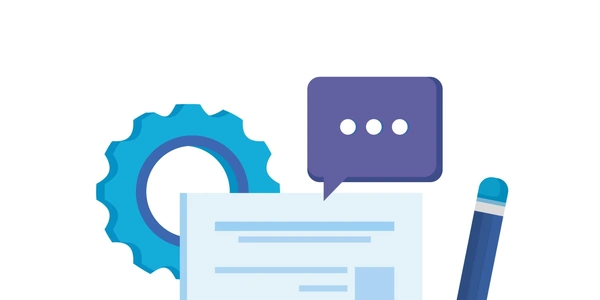Fixing "No such file or directory" Error During Python Package Installation (Windows)
Error Breakdown:
- Could not install packages: This indicates that the
pippackage manager, used to install Python packages like NumPy, encountered an issue during installation. - OSError: This signifies an operating system-level error, meaning the problem lies with Windows itself and not Python.
- [WinError 2] No such file or directory: This specific error code (WinError 2) points to a file or directory that
pipis trying to access but cannot locate.
Potential Causes:
Resolving the Issue:
Here are several approaches you can try to fix the error:
Additional Tips:
- If you continue to face issues, consider searching online forums or communities for more specific troubleshooting steps based on your environment and error messages.
- Using a virtual environment is a recommended practice for managing project dependencies effectively. This isolates project-specific packages, preventing conflicts with other projects.
By following these steps and understanding the potential causes, you should be able to successfully install NumPy and other Python packages on your Windows system.
Incorrect Attempt (Without Administrator Privileges):
pip install numpy
This might result in the "Could not install packages" error if you lack administrator permissions.
Correct Attempt (Running as Administrator):
# Open command prompt or PowerShell as administrator
# (Right-click, select "Run as administrator")
pip install numpy
This approach should work if administrator access is the root cause.
Using --user Flag (with Caution):
pip install numpy --user
This installs NumPy in your user directory, but it's generally not recommended due to potential conflicts.
Installing in a Virtual Environment (Assuming venv is your virtual environment name):
# Activate the virtual environment
source venv/bin/activate # Windows (cmd.exe or PowerShell)
# Install NumPy within the virtual environment
pip install numpy
This approach is preferred for managing project-specific dependencies.
Remember, these are examples, and the specific commands might vary depending on your environment and virtual environment creation method.
Use get-pip.py (for Older Python Versions):
If you're using an older Python version that doesn't have pip pre-installed, you can download get-pip.py from the official Python website (https://www.python.org/downloads/) and run it with administrator privileges:
# Download get-pip.py
# (Choose the appropriate version for your Python)
# Open command prompt or PowerShell as administrator
python get-pip.py
This will download and install pip, allowing you to then install NumPy using:
pip install numpy
Use a Pre-built Installer (for Newer Python Versions):
For newer Python versions (often 3.5+), you can download a pre-built binary installer for Windows from the official Python website. This installer includes pip and simplifies the installation process:
- Run the installer and ensure you check the option to "Add Python to PATH" during installation.
- Open a new command prompt or PowerShell after installation.
- You should be able to install NumPy directly with:
pip install numpy
Consider Third-Party Package Managers (Not Recommended):
While not generally recommended due to potential security risks and version control issues, some third-party package managers like Anaconda or Miniconda might offer pre-built environments with Python, pip, and NumPy already installed. However, proceed with caution and only use trusted sources.
Check Online Resources for Specific Environments:
If you're working within a specific development environment (e.g., IDEs like PyCharm or Visual Studio Code), there might be built-in tools or extensions to manage Python package installation. Refer to the documentation for your environment for guidance.
Remember, the best approach depends on your specific setup and preferences. The first two methods (using get-pip.py or pre-built installers) are generally recommended as they come from official sources and offer a straightforward installation process.
python numpy