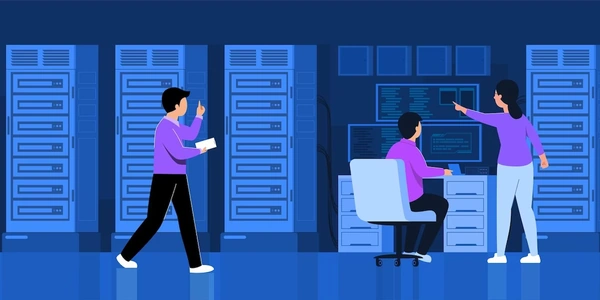Unlocking Image Data: A Guide to Converting RGB Images to NumPy Arrays with Python
Import libraries:
import cv2
import numpy as np
cv2: This imports the OpenCV library, which provides functions for image processing tasks.numpy: This imports the NumPy library, which is used for working with numerical data like arrays.
Load the image:
You can use OpenCV's cv2.imread() function to read the image from a file. This function typically reads the image in BGR (Blue, Green, Red) color format, which is the default color channel order in OpenCV.
image = cv2.imread("path/to/your/image.jpg")
Convert to RGB (if necessary):
- If you specifically need the image data in RGB format, you can convert it using OpenCV's
cv2.cvtColor()function.
image_rgb = cv2.cvtColor(image, cv2.COLOR_BGR2RGB)
Convert to NumPy array:
- The loaded image using
cv2.imread()is already a NumPy array. Howevever, it might be in BGR format by default. - In case you converted the image to RGB using
cv2.cvtColor(), the resultingimage_rgbwill be the NumPy array in RGB format.
Additional points:
- OpenCV's
imread()function can usually handle various image formats like JPG, PNG, etc. - The NumPy array representation of the image will have three channels (one for each color: red, green, and blue) by default.
I hope this explanation clarifies the conversion process!
import cv2
import numpy as np
# Path to your image file (replace with your actual path)
image_path = "path/to/your/image.jpg"
# Read the image using OpenCV (BGR format by default)
image = cv2.imread(image_path)
# Check if image is read successfully
if image is None:
print("Error: Could not read image from", image_path)
exit()
# Convert to RGB format (optional, comment out if not needed)
# image_rgb = cv2.cvtColor(image, cv2.COLOR_BGR2RGB)
# Print the image shape (height, width, channels)
print("Image shape:", image.shape)
# Accessing pixel values (assuming BGR format)
# Example: Get the blue value at (10, 20) pixel
blue_value = image[10, 20, 0]
print("Blue value at (10, 20):", blue_value)
# You can now perform various operations on the NumPy array `image`
# for image processing tasks
Explanation:
- We import the libraries
cv2andnumpy. - Define the
image_pathvariable with the path to your image file. - Use
cv2.imread()to read the image. It checks if the image is read successfully and exits with an error message if not. - Uncomment the
cv2.cvtColor()line if you specifically need the RGB format. - Print the image shape to see its height, width, and number of channels.
- We access a specific pixel's blue value (at index 0) for demonstration. You can access other channels (green: index 1, red: index 2) similarly.
This code gives you a basic understanding of converting an RGB image to a NumPy array using OpenCV and lets you explore the image data further.
Using Pillow (PIL Fork):
Pillow (PIL Fork) is another popular library for image processing in Python. Here's how to use it:
from PIL import Image
import numpy as np
# Open the image
image = Image.open("path/to/your/image.jpg")
# Convert to RGB mode (if necessary)
image_rgb = image.convert("RGB")
# Convert to NumPy array
image_array = np.array(image_rgb)
# Print image shape
print("Image shape:", image_array.shape)
- Pillow opens the image and keeps it in its internal format.
convert("RGB")ensures the image is in RGB mode before converting to a NumPy array.np.array(image_rgb)creates the NumPy array representation.
Using Matplotlib:
Matplotlib, primarily used for creating visualizations, can also read images and convert them to NumPy arrays:
import matplotlib.image as mpimg
import numpy as np
# Read the image
image_array = mpimg.imread("path/to/your/image.jpg")
# Print image shape
print("Image shape:", image_array.shape)
mpimg.imread()reads the image directly into a NumPy array by default (format depends on the image).
Choosing the right method:
- If you're already using OpenCV for other image processing tasks, it might be most convenient to use
cv2.imread(). - If you're primarily focused on image manipulation and format conversion, Pillow might be a better choice.
- Matplotlib's
mpimg.imread()is a simple option, but be aware of the potential color channel format depending on the image format.
python image opencv