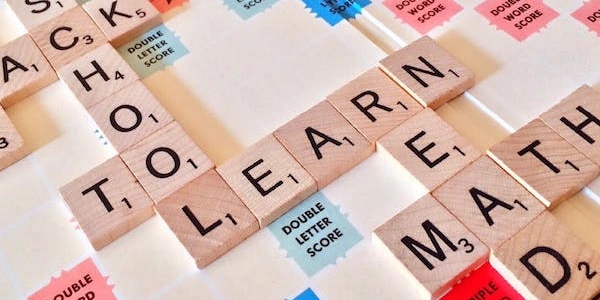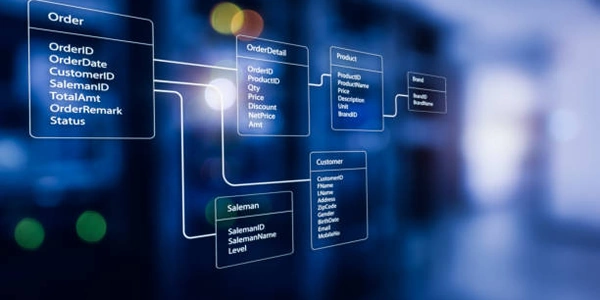Troubleshooting "torch.cuda.is_available()" Returning False in PyTorch
Common Causes:
-
Incompatible CUDA Version:
- PyTorch has specific CUDA compatibility requirements. Check the documentation for your PyTorch version to see which CUDA versions it supports [pytorch documentation].
- Use
nvcc --version(or equivalent for your OS) to find your installed CUDA version. - If there's a mismatch, consider:
- Installing a compatible CUDA version (consult PyTorch documentation).
- Building PyTorch from source with the correct CUDA version.
-
Missing or Outdated GPU Drivers:
- PyTorch needs compatible NVIDIA GPU drivers to interact with your GPU.
- Visit the NVIDIA website to download and install the latest drivers for your specific GPU model [NVIDIA drivers].
-
Incorrect PyTorch Installation:
- If you installed PyTorch with
pip install torch torchvision torchaudio --extra-index-url https://download.pytorch.org/whl/cu<CUDA_VERSION>, replace<CUDA_VERSION>with the appropriate version for your CUDA installation. - Consider using
condafor a more streamlined installation:
Replaceconda install pytorch torchvision torchaudio cudatoolkit=<CUDA_VERSION> -c pytorch<CUDA_VERSION>with the compatible version.
- If you installed PyTorch with
Additional Considerations:
- Pre-built Binaries:
- Compute Capability Mismatch:
Troubleshooting Steps:
- Check CUDA and driver versions.
- Verify PyTorch installation method and version compatibility.
- If necessary, reinstall CUDA drivers or PyTorch.
By following these steps, you should be able to resolve the torch.cuda.is_available() returning False issue and leverage GPU acceleration in your PyTorch projects.
Basic Check:
import torch
if torch.cuda.is_available():
print("CUDA is available! Training on GPU.")
else:
print("CUDA is not available. Training on CPU.")
This code simply checks if CUDA is available using torch.cuda.is_available(). If it is, it prints a message indicating GPU training will be used. Otherwise, it indicates CPU training.
Setting Device:
import torch
device = torch.device("cuda" if torch.cuda.is_available() else "cpu")
# Create tensors and perform operations on the chosen device
x = torch.randn(5, 3, device=device)
y = torch.randn(5, 3, device=device)
z = x + y
print(z)
This code checks for CUDA availability and then sets the device variable to either "cuda" or "cpu" accordingly. This device is then used when creating tensors (x and y) and performing operations (z = x + y).
Handling Errors (Compatibility Mismatch):
import torch
try:
device = torch.device("cuda" if torch.cuda.is_available() else "cpu")
print(f"Using device: {device}")
except RuntimeError as e:
if "cuda" in str(e):
print("CUDA error:", e)
print("Falling back to CPU.")
device = torch.device("cpu")
else:
raise e
# Continue training on the chosen device (CPU if CUDA error)
This code incorporates error handling to catch potential CUDA-related exceptions (e.g., version mismatch). If a CUDA error occurs, it prints an informative message and falls back to CPU training. Otherwise, it continues using the chosen device.
Remember to replace <CUDA_VERSION> in installation commands with the appropriate version for your system.
Checking for NVIDIA GPUs:
import platform
if platform.system() == "Linux":
try:
with open("/proc/driver/nvidia/available", "r") as f:
output = f.read().strip()
if output == "1":
print("NVIDIA GPU detected (might not indicate CUDA support).")
except FileNotFoundError:
print("NVIDIA GPU detection failed (file might not exist).")
else:
print("This method is primarily for Linux systems.")
This code attempts to read the /proc/driver/nvidia/available file (Linux-specific). If the file exists and contains "1", it suggests an NVIDIA GPU is present. However, this doesn't guarantee CUDA support or compatibility with your PyTorch version.
Leveraging nvidia-smi (Linux):
nvidia-smi
Running nvidia-smi in your terminal (Linux) provides detailed information about your NVIDIA GPUs, including memory, utilization, and driver version. This can help confirm you have a compatible GPU and potentially identify driver issues.
nvcc --version (or equivalent):
This command displays the installed CUDA compiler version. While not a direct PyTorch check, it indicates your CUDA installation, which PyTorch may leverage.
Exception Handling:
As shown in the previous example code, you can attempt to create a CUDA tensor and catch potential RuntimeError exceptions related to CUDA availability or compatibility. This provides a way to react if PyTorch encounters issues with using your GPU.
Remember that these methods offer indirect confirmation or require additional tools. torch.cuda.is_available() remains the recommended approach for a clear indication of PyTorch's ability to utilize your CUDA-enabled GPU.
python pytorch