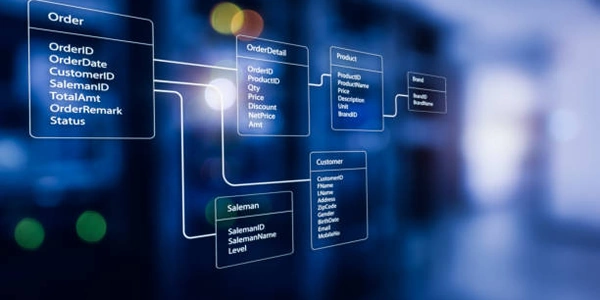Shebang Lines in Python: Making Scripts Executable
Shebang (#!) in Python
The shebang line, written as #! followed by an interpreter path, is a special directive at the very beginning of a Python script. It instructs the operating system's shell on how to execute the script.
When to Use Shebang
- Convenience: The primary purpose of shebang is to make your Python script executable directly. This eliminates the need to type
pythonorpython3before the script name when running it from the command line. You can simply type the script's name, and the shell will use the shebang line to locate and execute the appropriate Python interpreter.
Specifying the Python Interpreter
The form of the shebang line depends on the Python version you want to use:
For Python 3:
- Use
#!/usr/bin/env python3(most common and portable)
- Use
For a Specific Python Version:
- If you need a specific version (e.g., Python 3.8), use:
#!/usr/bin/env python3.8 - Replace
3.8with the desired version number.
- If you need a specific version (e.g., Python 3.8), use:
Additional Considerations
- Shebang is Optional: While shebang enhances convenience, it's not strictly necessary. You can always execute a Python script using
pythonorpython3followed by the script name. - Shebang and File Permissions: For shebang to work, the script file needs to have execute permissions. You can usually set these permissions using your operating system's file manager or command-line tools.
Example
#!/usr/bin/env python3
print("Hello, world!")
Summary
By using a shebang line with the appropriate Python interpreter path, you can make your Python scripts more user-friendly and easier to execute directly from the command line. This improves the overall experience for both you and anyone who might use your scripts.
This example assumes you have Python 3 installed and accessible through the env mechanism:
#!/usr/bin/env python3
print("Hello, world from Python 3 (using env)!")
Example 2: Using a Specific Python Version (e.g., Python 3.8)
This example specifies using Python version 3.8 explicitly:
#!/usr/bin/env python3.8
print("Hello, world from Python 3.8!")
Note: Replace 3.8 with the actual Python version you want to use if it's different.
Important:
- Remember to save these scripts with a
.pyextension (e.g.,my_script.py). - Make sure the Python interpreter you specify is installed and accessible on your system.
- Set the execute permissions on the script file so you can run it directly from the command line. You can usually do this using your operating system's file manager or command-line tools (e.g.,
chmod +x my_script.py).
Once you have these steps in place, you should be able to run the scripts by simply typing their names in the terminal:
./my_script.py
This will execute the script using the shebang line's specified Python interpreter.
Using python or python3 Directly:
This is the simplest method if you don't need the script to be directly executable. Just type the following in your terminal:
python my_script.py # For Python 2 (if applicable) python3 my_script.py # For Python 3
Virtual Environments:
When working on projects with specific Python version and dependency requirements, virtual environments are highly recommended. These isolate project dependencies and prevent conflicts with system-wide installations.
Create a virtual environment using tools like
venvorvirtualenv:python3 -m venv my_env # Create a virtual environment named 'my_env' source my_env/bin/activate # Activate the virtual environmentpython my_script.py
Configuration Files:
- In some complex environments or build systems, you might use configuration files to specify the Python interpreter. These files can define settings for tools that execute Python scripts.
- The specific configuration files and methods would depend on your build system or tools (e.g.,
Makefile, build automation tools).
Choosing the Right Method
- For simple scripts you run occasionally, shebang or directly using
python/python3might be sufficient. - When managing dependencies and isolating project environments, virtual environments are crucial.
- Configuration files are more specific to build systems and require knowledge of their setup.
The best method depends on your project's needs, complexity, and how you plan to execute and manage your Python scripts.
python shell python-3.x