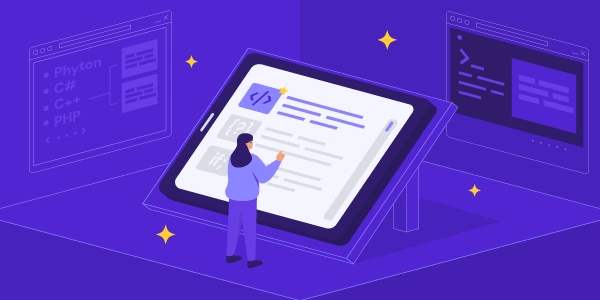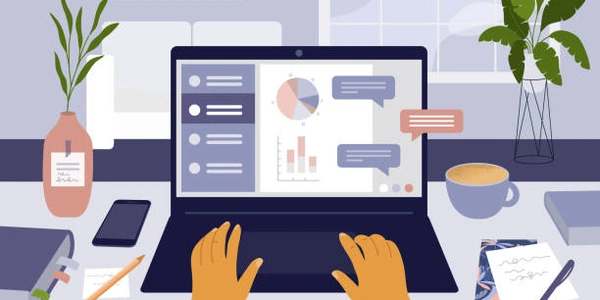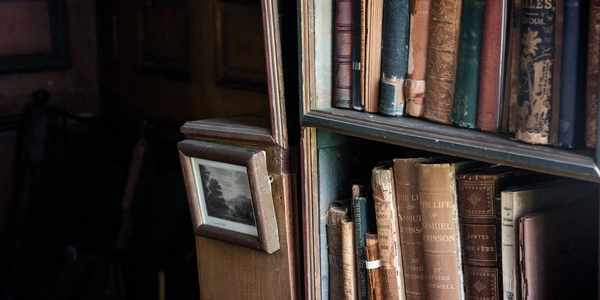Python Path Manipulation: Isolating Filenames Without Extensions
Understanding Paths and Filenames:
- Path: A path refers to the location of a file or directory within a computer's file system. It's typically a string that specifies the hierarchy of folders and the filename itself.
- Filename: The filename is the name of the file, excluding the extension (e.g., "report" in "report.pdf").
- Extension: The extension (e.g., ".pdf") indicates the file type (e.g., Portable Document Format).
Extracting the Filename:
There are several methods to achieve this in Python, each with its own advantages:
-
os.path.splitext():
- This function from the
os.pathmodule splits a path into its filename and extension. - It returns a tuple containing two elements:
- The first element is the filename without the extension.
- The second element is the extension with a leading dot (e.g., ".pdf").
import os path = "images/report.pdf" filename, extension = os.path.splitext(path) print(filename) # Output: report - This function from the
-
String Slicing (for Simple Cases):
- If you're sure the filename only has one dot (.), you can use string slicing:
- Find the index of the last dot (
.) in the path. - Slice the path from the beginning up to (but not including) that index.
- Find the index of the last dot (
path = "data/file.txt" dot_index = path.rfind(".") # Find the last dot filename = path[:dot_index] if dot_index != -1 else path print(filename) # Output: data/file (if there's no dot)Caution: This method might not work if the filename has multiple dots (e.g., "file.tar.gz").
- If you're sure the filename only has one dot (.), you can use string slicing:
-
pathlib.Path.stem (for Python 3.4+):
- If you're using Python 3.4 or later, the
pathlibmodule offers a convenient way to handle paths:- Create a
Pathobject from the path string. - Use the
stemattribute to extract the filename without the extension (similar toos.path.splitext()but only removes the last extension).
- Create a
from pathlib import Path path = Path("music/song.mp3") filename = path.stem print(filename) # Output: songNote: Like
os.path.splitext(),stemonly removes the last extension. - If you're using Python 3.4 or later, the
Choosing the Right Method:
- If you need both the filename and extension separately,
os.path.splitext()is a good choice. - For simple cases with a single dot in the filename, string slicing can be efficient. However, be cautious of multiple dots.
- If you're working with Python 3.4+ and prefer object-oriented style,
pathlib.Path.stemis a clean option.
I hope this comprehensive explanation helps!
import os
path = "documents/report.docx"
filename, extension = os.path.splitext(path)
print(f"Filename: {filename}") # Output: Filename: report
print(f"Extension: {extension}") # Output: Extension: .docx
path = "data/file.txt"
dot_index = path.rfind(".") # Find the last dot
filename = path[:dot_index] if dot_index != -1 else path
print(filename) # Output: data/file (if there's no dot)
# Example with multiple dots (might not work as intended)
path_with_multiple_dots = "compressed/archive.tar.gz"
filename = path_with_multiple_dots[:path_with_multiple_dots.rfind(".")]
print(filename) # Output: compressed/archive.tar (incorrect)
from pathlib import Path
path = Path("music/song.mp3")
filename = path.stem
print(filename) # Output: song
# Example with multiple dots (only removes the last extension)
path_with_multiple_dots = Path("compressed/archive.tar.gz")
filename = path_with_multiple_dots.stem
print(filename) # Output: compressed/archive.tar
Remember that string slicing might not work reliably if the filename has multiple dots within the name itself. Choose the method that best suits your specific use case and Python version.
Regular Expressions (for Complex Filenames):
- This method can be useful for handling filenames with special characters or multiple dots.
- However, it's generally less efficient for simple cases compared to other methods.
import re
path = "data/file.tar.gz"
pattern = r"(.*?)\.(.*)"
match = re.search(pattern, path)
if match:
filename = match.group(1)
print(filename) # Output: data/file
else:
print("No filename found")
Explanation:
- The regular expression
r"(.*?)\.(.*)"captures the filename (everything before the last dot) in group 1 and the extension (everything after the last dot) in group 2. - The
?after.*makes the matching non-greedy, ensuring it captures only up to the last dot. re.search()searches for the pattern in the path and returns amatchobject if found.
Caution: Regular expressions can become complex for intricate patterns. Use them judiciously when simpler methods don't suffice.
List Comprehensions (for Manipulating Path Components):
- This method offers a concise way to split the path and extract the filename using a list comprehension.
path = "images/report.pdf"
filename_components = [part for part in path.split("/") if part] # Remove empty parts
filename = filename_components[-1] # Get the last component (filename)
print(filename) # Output: report
- The list comprehension
[part for part in path.split("/") if part]splits the path into a list of components (directories/filename) and filters out empty parts. filename_components[-1]accesses the last element of the list, which is the filename.
This method works well for extracting filenames from paths with multiple directories, but it might be less readable compared to other approaches.
- Regular expressions are suitable for intricate filenames, but use them with caution due to potential complexity.
- List comprehensions offer a concise way to handle path components, but readability might be a factor.
The best method depends on the complexity of your filenames and the desired level of readability in your code.
python string path