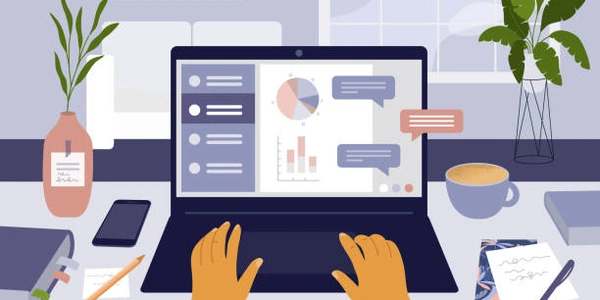Effectively Update Your Conda Environment with a YAML File for Python, Django, and Anaconda
Understanding Conda Environments
- Conda is a package manager for Python and other languages.
- It helps create isolated environments where you can install specific versions of packages required for your project without affecting other projects.
- A YAML file is a human-readable format used to define the dependencies (packages) needed in your environment.
Steps to Update an Existing Conda Environment with a .yml File
-
Export the Current Environment (Optional):
-
Update the .yml File:
- Open the
environment.ymlfile in a text editor.
- Open the
-
Deactivate the Environment (Recommended):
-
Deactivate the environment you want to update using:
source deactivate # For bash/zsh conda deactivate # For cmd/powershell
This ensures Conda can make necessary changes without conflicts.
-
-
Update the Environment:
-
Additional Considerations
- Channels: You can specify package channels (repositories) in your .yml file if you need packages from non-default sources.
- Pip Packages: If your environment includes pip packages, you can manage them using
pip install --upgrade <package_name>orpip install <package_name>@<version>within the activated environment.
By following these steps, you can effectively update your Conda environment using a .yml file, ensuring your Python projects have the correct versions of dependencies for Django or other frameworks.
Example Codes for Updating a Conda Environment with a .yml File
# Export the current environment to a YAML file (replace 'my_env' with your environment name)
conda env export > my_env.yml
# Open my_env.yml in a text editor and update the dependencies section:
name: my_env
channels:
- conda-forge # Replace with your preferred channel if needed
- defaults
dependencies:
- python=3.9 # Update Python version if desired
- django=4.2 # Update Django version if desired
- numpy # Add a new package with default version
- pandas=1.5.0 # Add a new package with specific version
Existing Environment with .yml file:
# Assuming you have 'environment.yml' with your environment details
# Open environment.yml and update the dependencies section as needed
# Deactivate the environment (recommended)
source deactivate # For bash/zsh
conda deactivate # For cmd/powershell
# Update the environment using the existing YAML file
conda env update --file environment.yml --prune
# Activate the updated environment
source activate my_environment_name # For bash/zsh
conda activate my_environment_name # For cmd/powershell
Explanation:
- The first code snippet demonstrates exporting the current environment to a YAML file. You can then edit this file to update package versions or add new ones.
- The second code snippet shows how to update an existing environment using a previously created YAML file (
environment.yml). Deactivating the environment is recommended to avoid conflicts during the update process.
Remember to replace placeholders like my_env and environment.yml with your actual environment name and file name.
These examples provide a basic structure for updating your Conda environment with a YAML file. You can adjust the channels and specific packages according to your project requirements.
Using conda env create --file (for Initial Update or Recreation):
While not strictly for updating an existing environment, you can use conda env create --file with your .yml file to recreate the environment with the latest versions specified in the file. This can be useful if your environment is heavily outdated or corrupted:
conda env create --file environment.yml --name my_environment_name
Updating Specific Packages (Without a Full .yml Update):
If you only need to update specific packages within your environment, you can use conda update directly within the activated environment:
source activate my_environment_name # For bash/zsh
conda activate my_environment_name # For cmd/powershell
conda update <package_name> # Update a single package
conda update --all # Update all outdated packages
Using mamba (Performance Alternative):
Mamba is a faster alternative to conda. You can use it for environment updates in a similar way, replacing conda with mamba in the commands:
mamba env update --file environment.yml --prune
Choosing the Right Method:
- If you have a complete .yml file with the desired environment state, updating with
conda env update --fileis the most efficient approach. - For specific package updates within an active environment, use
conda update. - If performance is a concern and you're comfortable with mamba, consider using it for environment updates.
Remember to choose the method that best suits your specific situation and comfort level with different tools.
python django anaconda