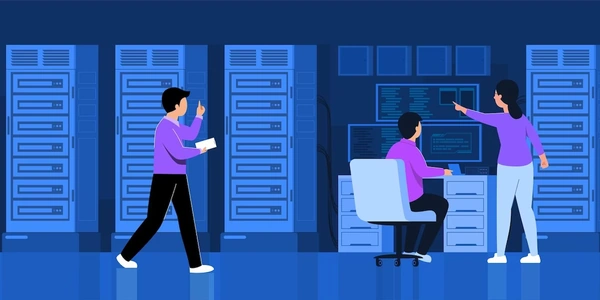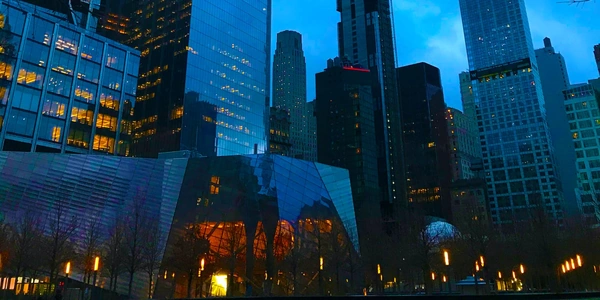Accessing Excel Spreadsheet Data: A Guide to Pandas' pd.read_excel() for Multiple Worksheets
Understanding the Libraries:
- Python: The general-purpose programming language used to write the code.
- Excel: The spreadsheet software that creates the workbook containing the data.
- Pandas: A powerful Python library for data analysis and manipulation. It provides functions like
pd.read_excel()to import data from various sources, including Excel files.
Reading Multiple Worksheets:
Import Pandas:
import pandas as pdRead the Excel File: Use
pd.read_excel()with the following options:- filename: The path to your Excel workbook (e.g.,
"data.xlsx").
- filename: The path to your Excel workbook (e.g.,
Example (Reading All Sheets into a Dictionary):
import pandas as pd
data_dict = pd.read_excel("data.xlsx", sheet_name=None)
print(data_dict.keys()) # Output: dict_keys(['Sheet1', 'Sheet2', ...])
# Access a specific DataFrame from the dictionary
sheet1_data = data_dict["Sheet1"]
print(sheet1_data.head()) # Display the first few rows of Sheet1
Additional Considerations:
Combining DataFrames (Optional): If you want all sheets in a single DataFrame, use
pd.concat():all_data = pd.concat(data_dict.values(), ignore_index=True)data_dict.values(): Gets the values (DataFrames) from the dictionary as a list.ignore_index=True: Avoids duplicate indices when concatenating.
I hope this explanation clarifies how to work with multiple worksheets in Pandas!
import pandas as pd
# Replace "your_excel_file.xlsx" with the actual path to your file
data_dict = pd.read_excel("your_excel_file.xlsx", sheet_name=None)
# Print the sheet names (keys) in the dictionary
print(data_dict.keys())
# Access a specific DataFrame from the dictionary by sheet name
sheet1_data = data_dict["Sheet1"]
print(sheet1_data.head()) # Display the first few rows of Sheet1
This code reads all worksheets from the Excel file and stores them in a dictionary named data_dict. The keys of the dictionary are the sheet names, and the values are the corresponding DataFrames containing the data from those sheets.
import pandas as pd
# Replace "your_excel_file.xlsx" with the actual path to your file
# Specify the sheet names you want to read
desired_sheets = ["Sheet1", "Sheet3"]
data_dict = pd.read_excel("your_excel_file.xlsx", sheet_name=desired_sheets)
# Print the sheet names (keys) you requested
print(data_dict.keys())
# Access a specific DataFrame from the dictionary
sheet1_data = data_dict["Sheet1"]
print(sheet1_data.head()) # Display the first few rows of Sheet1
This code reads only the sheets specified in the desired_sheets list and stores them in a dictionary. This is useful when you only need data from certain worksheets.
Reading a Single Sheet by Index:
import pandas as pd
# Replace "your_excel_file.xlsx" with the actual path to your file
# Specify the sheet index (0-based)
sheet_index = 1 # This reads the second sheet (index 1)
data = pd.read_excel("your_excel_file.xlsx", sheet_name=sheet_index)
# Print the data from the selected sheet
print(data.head()) # Display the first few rows of the sheet
This code reads only the sheet at the specified index (sheet_index) from the Excel file and stores it in a DataFrame named data. Remember that sheet indices start from 0, so 0 is the first sheet, 1 is the second, and so on.
Combining All Sheets into a Single DataFrame (Optional):
import pandas as pd
# Replace "your_excel_file.xlsx" with the actual path to your file
data_dict = pd.read_excel("your_excel_file.xlsx", sheet_name=None)
# Combine all DataFrames in the dictionary into a single DataFrame
all_data = pd.concat(data_dict.values(), ignore_index=True)
# Print the combined data
print(all_data.head()) # Display the first few rows of the combined data
This code reads all sheets into a dictionary as usual. Then, it uses pd.concat() to combine all the DataFrames in the dictionary's values (a list) into a single DataFrame named all_data. The ignore_index=True argument avoids duplicate indices when concatenating.
These examples provide different ways to work with multiple worksheets depending on your specific needs in your Python data analysis tasks.
Using pd.ExcelFile:
This method involves creating a pd.ExcelFile object, which provides access to the entire workbook. You can then iterate through the sheet names or indices to read individual sheets.
import pandas as pd
# Replace "your_excel_file.xlsx" with the actual path to your file
excel_file = pd.ExcelFile("your_excel_file.xlsx")
# Get a list of sheet names
sheet_names = excel_file.sheet_names
# Read each sheet into a separate DataFrame
data_dict = {}
for sheet_name in sheet_names:
data_dict[sheet_name] = pd.read_excel(excel_file, sheet_name=sheet_name)
# Access a specific DataFrame from the dictionary
sheet1_data = data_dict["Sheet1"]
print(sheet1_data.head()) # Display the first few rows of Sheet1
This approach offers more control if you need to perform additional operations on the entire workbook before reading specific sheets.
Using a Loop with pd.read_excel():
This method iterates through a list of desired sheet names and reads them one by one using pd.read_excel().
import pandas as pd
# Replace "your_excel_file.xlsx" with the actual path to your file
# Specify the sheet names you want to read
desired_sheets = ["Sheet1", "Sheet3"]
data_list = []
for sheet_name in desired_sheets:
data_list.append(pd.read_excel("your_excel_file.xlsx", sheet_name=sheet_name))
# You can now access the DataFrames in the list
sheet1_data = data_list[0] # First element (index 0) is Sheet1
print(sheet1_data.head())
This is a simple approach for reading a specific set of sheets, but it might be less efficient for a large number of sheets.
Using glob (for Multiple Excel Files):
If you have multiple Excel files in a directory with a specific naming pattern (e.g., data_*.xlsx), you can use the glob module to list them and read each file using pd.read_excel().
import pandas as pd
import glob
# Replace "*.xlsx" with the appropriate pattern for your files
excel_files = glob.glob("*.xlsx")
data_dict = {}
for file in excel_files:
# Extract the sheet name (if part of the filename) for identification
sheet_name = file.split(".")[0].split("_")[-1] # Assuming sheet name is after "_"
data_dict[sheet_name] = pd.read_excel(file)
# Access a specific DataFrame from the dictionary based on sheet name extraction
sheet1_data = data_dict["Sheet1"] # Assuming the first file had "Sheet1" in its name
print(sheet1_data.head())
Choosing the Right Method:
- If you only need a few specific sheets, using
pd.read_excel()with a list forsheet_nameor reading by index might be the most direct approach. - If you need to perform actions on the entire workbook before reading sheets,
pd.ExcelFilemight be more suitable. - If you're dealing with multiple Excel files with a pattern, the
globapproach can be helpful.
Remember to adapt the examples based on your specific file structure and needs!
python excel pandas