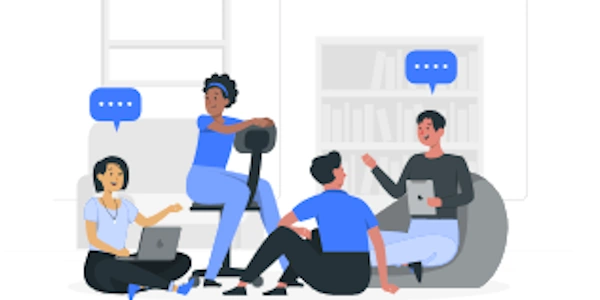Expanding Output Display of Pandas DataFrames
Understanding the Truncation Issue:
By default, pandas restricts the number of columns shown in the printed output to improve readability on a standard console window. This can be inconvenient when you have a DataFrame with many columns.
Methods to Expand Output Display:
There are two primary methods to achieve this:
Using pd.set_option():
Set it to
Noneto display all columns:import pandas as pd pd.set_option('display.max_columns', None) # Your DataFrame creation and printing code here
Adjusting Console Width (Optional):
- If you have control over your console window size, consider increasing its width to accommodate more columns.
- This might not always be feasible, but it's an option to explore.
Choosing the Right Method:
- If you only need to see all columns for a single DataFrame printout, using
pd.set_option()is the most convenient approach. - If you want this behavior for all future DataFrames, setting the option globally is suitable.
- Consider adjusting the console width if displaying all columns frequently impacts readability.
Example:
import pandas as pd
# Sample DataFrame with many columns
data = {'col1': [1, 2, 3], 'col2': ['A', 'B', 'C'], 'col3': [4.5, 5.6, 6.7],
'col4': ['apple', 'banana', 'cherry'], 'col5': [True, False, True]}
df = pd.DataFrame(data)
# Truncated output by default
print(df)
# Expand output using pd.set_option()
pd.set_option('display.max_columns', None)
print(df)
With pd.set_option(), the output will display all columns of your DataFrame.
Additional Considerations:
- Remember to reset the option to a preferred value (e.g., a reasonable limit) if you set it globally using
pd.set_option(). - If your DataFrame has a very large number of columns, consider alternative ways to analyze or display the data, such as using scrolling or interactive tools.
By following these methods, you can effectively expand the output display of your pandas DataFrames to see all the columns you need!
This example demonstrates how to temporarily expand the output for a single DataFrame printout:
import pandas as pd
# Sample DataFrame with many columns
data = {'col1': [1, 2, 3], 'col2': ['A', 'B', 'C'], 'col3': [4.5, 5.6, 6.7],
'col4': ['apple', 'banana', 'cherry'], 'col5': [True, False, True],
'col6': [10, 20, 30], 'col7': ['data1', 'data2', 'data3']} # Added more columns
df = pd.DataFrame(data)
# Truncated output by default (may not show all columns depending on your console width)
print(df)
# Expand output for this specific DataFrame
with pd.option_context('display.max_columns', None):
print(df)
- We import
pandasaspd. - We create a sample DataFrame (
df) with several columns. - We print
dfinitially, which might truncate the output depending on your console width. - We use a
withstatement andpd.option_context('display.max_columns', None)to temporarily set themax_columnsoption toNonewithin the code block, ensuring all columns are displayed for this specific printout.
This method is less code-intensive but might not always be applicable:
import pandas as pd
# Sample DataFrame with many columns
data = {'col1': [1, 2, 3], 'col2': ['A', 'B', 'C'], 'col3': [4.5, 5.6, 6.7],
'col4': ['apple', 'banana', 'cherry'], 'col5': [True, False, True],
'col6': [10, 20, 30], 'col7': ['data1', 'data2', 'data3']} # Added more columns
df = pd.DataFrame(data)
# Increase your console window width if possible
print(df)
- We increase the width of your console window if feasible.
- We print
df, which might now show all columns if the console width is sufficient.
Remember to choose the method that best suits your needs. For temporary expansion, pd.set_option() is convenient. If you want all DataFrames to display all columns by default, set the option globally with pd.set_option(). Consider adjusting the console width if displaying all columns frequently impacts readability.
Using to_string() with More Control:
- The
to_string()method allows you to customize the output format of your DataFrame. - You can specify options like:
import pandas as pd
# Sample DataFrame with many columns
data = {'col1': [1, 2, 3], 'col2': ['A', 'B', 'C'], 'col3': [4.5, 5.6, 6.7],
'col4': ['apple', 'banana', 'cherry'], 'col5': [True, False, True],
'col6': [10, 20, 30], 'col7': ['data1', 'data2', 'data3']} # Added more columns
df = pd.DataFrame(data)
# Show all columns using to_string()
print(df.to_string(max_cols=None, all_cols=True))
Selecting Specific Columns:
- If you're only interested in a subset of columns, use indexing or boolean selection:
# Show only the first 3 columns
print(df[['col1', 'col2', 'col3']])
# Show columns based on conditions
selected_cols = ['col1', 'col4', 'col7']
print(df[selected_cols])
Scrolling Output in Jupyter Notebook or IDE:
- If you're using Jupyter Notebook or an IDE with a scrolling console, you can view the entire DataFrame even if it's wider than the display.
Exporting to File:
- For long-term storage or analysis in other tools, export the DataFrame to a file like CSV or Excel:
df.to_csv('my_data.csv', index=False) # Export to CSV without index
Interactive Exploration Tools:
- Consider using libraries like
ipywidgetsorAltairto create interactive visualizations for exploring large DataFrames.
These methods offer flexibility depending on your specific situation and how you want to view the data. Choose the approach that best suits your needs for analyzing and manipulating your Pandas DataFrames.
python pandas printing