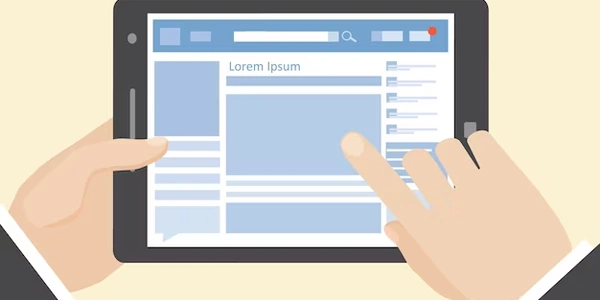Troubleshooting the "RuntimeError: Expected all tensors on same device" in PyTorch Deep Learning
Error Breakdown:
- RuntimeError: This indicates an error that occurs during the execution of your program, not during code compilation.
- Expected all tensors to be on the same device: PyTorch requires all tensors involved in an operation to reside on the same physical device (CPU or GPU) for efficient computations.
- but found at least two devices, cuda:0 and cpu: This part of the error message reveals that tensors are scattered across two devices: the CPU (
cpu) and a CUDA-enabled GPU (cuda:0).
Understanding Device Management in PyTorch:
- PyTorch offers flexibility in using CPUs or GPUs for deep learning tasks. GPUs are generally much faster for computations compared to CPUs.
- To leverage a GPU, you need to explicitly move tensors to that device using the
.to('cuda')method. Tensors reside on the CPU by default.
Common Causes and Solutions:
-
Inconsistent Device Usage During Training:
- Scenario: You might have trained the model on the GPU initially, but when resuming training, the code might be loading tensors onto the CPU by default.
- Solution:
- Ensure your code explicitly moves the model and optimizer to the GPU before resuming training using
.to('cuda'). - Consistently use the
.to('cuda')method for all tensors involved in training operations.
- Ensure your code explicitly moves the model and optimizer to the GPU before resuming training using
-
Loading Optimizer in a Different Device:
- Scenario: If you saved the optimizer state (used for updating model weights) separately from the model and load it independently, it might end up on the CPU while the model is on the GPU.
- Solution:
- Load the optimizer state along with the model, ensuring they reside on the same device.
- Alternatively, create a new optimizer on the desired device (
'cuda') when resuming training.
Debugging Tips:
- Print the device of tensors using
.deviceto identify inconsistencies. - Use a debugger to step through your code and inspect tensor locations.
- Consider using tools like
torch.cuda.is_available()to check if a GPU is available before proceeding.
Example Code (Illustrative):
import torch
# Assuming you have a model (`model`) and optimizer (`optimizer`)
# Move the model and optimizer to GPU (if available)
if torch.cuda.is_available():
model = model.to('cuda')
optimizer = optimizer.to('cuda')
# ... (Your training loop) ...
By following these guidelines and carefully managing tensor devices, you can effectively address the "RuntimeError" and resume training your PyTorch deep learning model successfully.
import torch
# Assuming you have a pre-trained model (`model`) and optimizer (`optimizer`)
# Load the model (assuming it was saved on CPU)
model = torch.load("model.pt") # Might be loaded onto CPU by default
# Move the model to GPU (if available)
if torch.cuda.is_available():
model = model.to('cuda') # Explicitly move to GPU
# ... (Rest of your training code) ...
# Example training loop (assuming you have input data `x` and target `y`):
if torch.cuda.is_available():
x = x.to('cuda') # Move input data to GPU
y = y.to('cuda') # Move target data to GPU
optimizer = ... # Assuming you create or load the optimizer here
# Move optimizer to GPU (if created here)
if torch.cuda.is_available() and optimizer is not None:
optimizer = optimizer.to('cuda')
# ... (Training operations using model, optimizer, x, and y) ...
Explanation:
- This code checks if a GPU is available using
torch.cuda.is_available(). - It then loads the model, which might be on CPU by default.
- If a GPU is available, the code explicitly moves the model to the GPU using
.to('cuda'). - Similarly, the input data (
x) and target data (y) are moved to the GPU if available during the training loop. - The optimizer is either created on the GPU (if available) or moved to the GPU if loaded from a previous state.
import torch
# Assuming you have a pre-trained model (`model`) and optimizer state (`optimizer_state`)
# Load the model (assuming it was saved on CPU)
model = torch.load("model.pt")
# Create a new optimizer on the desired device (GPU if available)
if torch.cuda.is_available():
optimizer = torch.optim.Adam(model.parameters(), lr=0.01) # Create on GPU
else:
optimizer = torch.optim.Adam(model.parameters(), lr=0.01) # Create on CPU
# ... (Rest of your training code) ...
# Example training loop:
# ... (Operations using model, optimizer, etc.) ...
- This code loads the model, assuming it was saved on CPU.
- Instead of loading the optimizer state separately, a new optimizer is created directly on the desired device (GPU if available) using
torch.optim. This ensures model and optimizer reside on the same device.
Remember to replace placeholders like "model.pt" and optimizer-specific configurations with your actual values.
By following these practices, you can ensure consistent device usage throughout your training process and avoid the "RuntimeError" related to mismatched device locations for tensors.
Using torch.nn.DataParallel for Multi-GPU Training:
If you have multiple GPUs available, you can leverage torch.nn.DataParallel to distribute the model and training process across GPUs for faster computation. This approach handles device placement automatically:
import torch
# Assuming you have a pre-trained model (`model`) and optimizer (`optimizer`)
if torch.cuda.device_count() > 1: # Check for multiple GPUs
model = torch.nn.DataParallel(model) # Wrap model in DataParallel
# Move model and optimizer to GPU (if available)
if torch.cuda.is_available():
model.to('cuda')
optimizer = optimizer.to('cuda')
# ... (Rest of your training code) ...
# Training loop with DataParallel:
# ... (Operations using model, optimizer, etc.) ...
- This code checks if there are multiple GPUs.
- If so, it wraps the model in
torch.nn.DataParallel, which will automatically distribute it across available GPUs. - The model and optimizer are then moved to the GPU if available, ensuring they reside on the same devices managed by
DataParallel.
Setting Default Device for PyTorch:
You can explicitly set the default device for PyTorch using torch.device:
import torch
# Set default device (e.g., 'cuda' for GPU or 'cpu')
device = torch.device('cuda' if torch.cuda.is_available() else 'cpu')
# Assuming you have a model (`model`) and optimizer (`optimizer`)
# Create model and optimizer on the default device
model = MyModel().to(device)
optimizer = torch.optim.Adam(model.parameters(), lr=0.01)
# ... (Rest of your training code) ...
# Training loop (tensors will be created on the default device):
# ... (Operations using model, optimizer, etc.) ...
- This code sets the default device (
device) based on GPU availability. - Any tensors created during the training loop will also be placed on the default device.
Manual Device Management with torch.cuda.set_device:
While less common, you can explicitly control the active CUDA device using torch.cuda.set_device:
import torch
# Assuming you have a pre-trained model (`model`) and optimizer (`optimizer`)
# Select the desired GPU device (if multiple GPUs)
if torch.cuda.device_count() > 1:
torch.cuda.set_device(0) # Change index for different GPUs
# Move model and optimizer to the selected device
model = model.to('cuda')
optimizer = optimizer.to('cuda')
# ... (Rest of your training code) ...
# Training loop (tensors will be on the selected device):
# ... (Operations using model, optimizer, etc.) ...
- This code selects a specific GPU device (assuming multiple GPUs) using
torch.cuda.set_device. - The model and optimizer are then moved to the selected device using
.to('cuda').
Choosing the Right Method:
- Scenario 1 and 2 are generally recommended for most cases.
- Scenario 3 offers fine-grained control but might be less common and requires careful management for multiple operations.
- Use DataParallel if you have multiple GPUs and want to leverage them for faster training.
- Use default device setting for a simpler approach where you want to train on a single GPU or CPU consistently.
python deep-learning pytorch