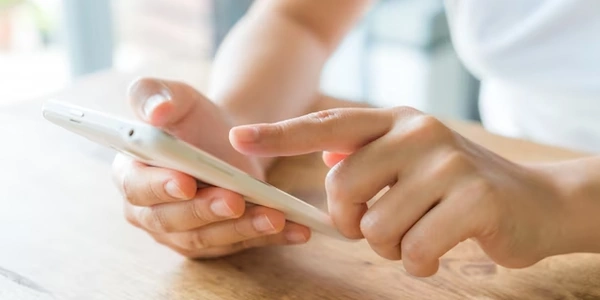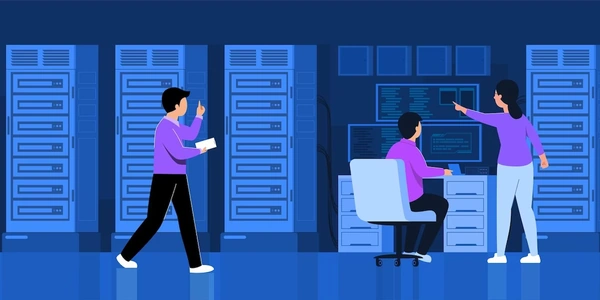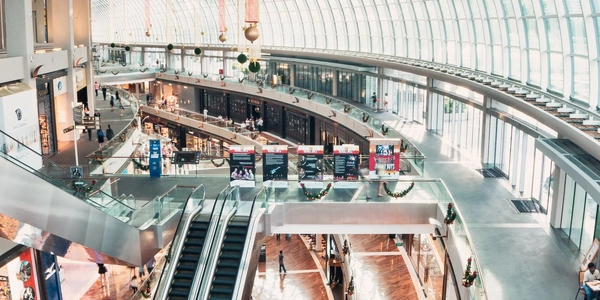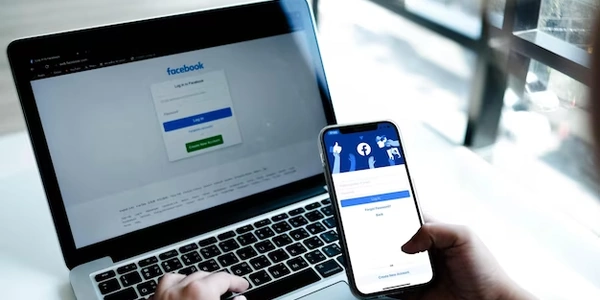Overcoming Truncated Columns: Techniques for Full DataFrame Visibility in Pandas
Method 1: Using pd.options.display.max_columns
This is the simplest approach. Pandas provides a way to configure its display settings using the pd.options module. Here, the display.max_columns parameter controls the maximum number of columns displayed in the output.
import pandas as pd
# Set display.max_columns to None to show all columns
pd.options.display.max_columns = None
# Your DataFrame (replace with your data)
df = pd.DataFrame([[1, 2, 3], [4, 5, 6]], columns=['col1', 'col2', 'col3', 'col4', ...])
print(df)
This code sets display.max_columns to None, instructing pandas to display all columns in the DataFrame df.
Method 2: Using the DataFrame.columns Attribute
Another way to access all column names is through the DataFrame itself. The columns attribute is a pandas.Index object that holds a list of all column names.
import pandas as pd
# Your DataFrame
df = pd.DataFrame([[1, 2, 3], [4, 5, 6]], columns=['col1', 'col2', 'col3', 'col4', ...])
# Access column names using the columns attribute
column_names = df.columns
# Print column names (optional)
print(column_names)
Here, we get all column names from df using df.columns and store them in the column_names variable. You can then print column_names to see the list of names.
Both methods effectively display all column names in your large DataFrame. Choose the one that best suits your workflow. Remember to set display.max_columns back to a desired value if you want to revert to the default truncation behavior.
import pandas as pd
# Set display.max_columns to None (showing all columns)
pd.options.display.max_columns = None
# Create a sample DataFrame with more than the default displayed columns
data = {'col1': [1, 4], 'col2': [2, 5], 'col3': [3, 6], 'col4': ['a', 'b'], 'col5': [10, 20]}
df = pd.DataFrame(data)
print(df)
import pandas as pd
# Create a sample DataFrame
data = {'col1': [1, 4], 'col2': [2, 5], 'col3': [3, 6]}
df = pd.DataFrame(data)
# Get all column names using df.columns
column_names = df.columns
# Print the column names
print(column_names)
This code creates a DataFrame df and then retrieves all column names using df.columns. Finally, it prints the list of column names stored in the column_names variable.
Using to_string with increased width:
The to_string method allows you to control the output format of your DataFrame. You can specify a wider output using the width parameter:
import pandas as pd
# Create a sample DataFrame
data = {'col1': [1, 4], 'col2': [2, 5], 'col3': [3, 6], 'col4': ['a', 'b'], 'col5': [10, 20]}
df = pd.DataFrame(data)
# Increase output width to potentially fit all columns
print(df.to_string(width=200))
This approach increases the output width to 200 characters, which might be enough to display all column names in a single line depending on their length.
IPython.display.display:
If you're using a Jupyter Notebook environment, you can leverage the IPython.display.display function for more control over output. It allows you to scroll through the DataFrame even if it doesn't fit entirely on the screen:
from IPython.display import display
# Create a sample DataFrame
data = {'col1': [1, 4], 'col2': [2, 5], 'col3': [3, 6], 'col4': ['a', 'b'], 'col5': [10, 20]}
df = pd.DataFrame(data)
# Display the DataFrame with scrolling capability
display(df)
This code displays the DataFrame using IPython.display.display, allowing you to scroll horizontally to see all columns even if they don't fit within the notebook width.
Remember that these alternatives might not be universally applicable compared to the first two methods, but they offer additional options depending on your specific environment and needs.
python pandas dataframe