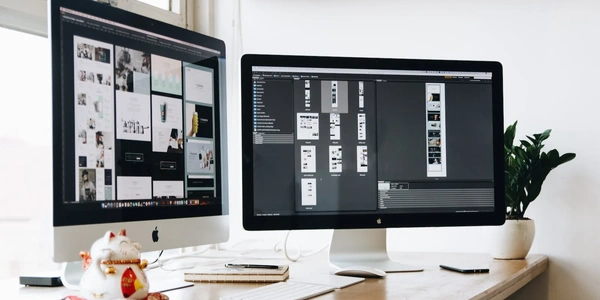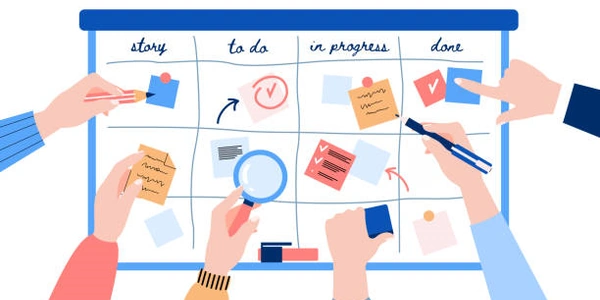Python Pandas: Exploring Binning Techniques for Continuous Data
Pandas, a popular Python library for data manipulation, provides functionalities to achieve binning through the cut() and qcut() functions.
Binning with cut()
The cut() function allows you to define custom bin edges. Here's a breakdown of how it works:
- Import libraries: You'll typically import pandas (
pd) and optionally NumPy (np) for random data generation. - Create sample data: You can create a DataFrame with a column containing the continuous data you want to bin. You can use NumPy's random number generator to create sample data.
- Define bin edges: Specify a list of values representing the edges of your bins. For instance, if you want bins for ages 0-20, 21-40, 41-60, and 61-100, your bin edges would be
[0, 20, 40, 60, 100]. - Define bin labels (optional): You can optionally provide labels for your bins to improve readability. These labels correspond to each bin edge. For example, your labels could be
['0-20', '21-40', '41-60', '61-100']. - Apply cut() function: Use
pd.cut(data_column, bins, labels=labels)to create a new column containing the binned categories. Here,data_columnrepresents the column containing your continuous data.
The qcut() function, on the other hand, performs binning based on quantiles. It ensures roughly equal numbers of data points in each bin. Here's a quick explanation:
- Create sample data: Create a DataFrame with your continuous data column.
- Define number of bins: Specify the number of bins you want to create using the
qargument inqcut(). - Apply qcut() function: Use
pd.qcut(data_column, q)to generate a new column containing the binned categories based on percentiles.
Here's an example demonstrating both methods:
import pandas as pd
import numpy as np
np.random.seed(2)
data = {}
for i in range(15):
data['col1'] = np.random.randint(1, 100, 1)
df = pd.DataFrame(data)
# Binning with cut
bins = [0, 25, 50, 75, 100]
labels = ['0-24', '25-49', '50-74', '75-99']
df['binned_col'] = pd.cut(df['col1'], bins, labels=labels)
# Binning with qcut
df['qcut_col'] = pd.qcut(df['col1'], 3) # 3 bins
print(df)
This code snippet creates a DataFrame with a random 'col1' column. It then demonstrates both cut() and qcut() methods to create new binned columns, 'binned_col' and 'qcut_col', respectively.
By using these techniques, you can transform continuous data into categorical bins, making it easier to analyze patterns and trends in your data.
import pandas as pd
import numpy as np
# Seed random number generator for reproducibility
np.random.seed(2)
# Create a DataFrame with a column of random integers between 1 and 100
data = {}
for i in range(15):
data['col1'] = np.random.randint(1, 100, 1) # 1 row, random int from 1 to 100
df = pd.DataFrame(data)
# Binning with cut(): Define custom bin edges and labels
bins = [0, 25, 50, 75, 100] # Bin edges (0-24, 25-49, 50-74, 75-99)
labels = ['0-24', '25-49', '50-74', '75-99'] # Descriptive bin labels
df['binned_col'] = pd.cut(df['col1'], bins, labels=labels) # Apply cut() with labels
# Binning with qcut(): Define number of bins
df['qcut_col'] = pd.qcut(df['col1'], 3) # Create 3 bins based on quantiles
# Print the DataFrame with original and binned columns
print(df)
This code will output a DataFrame containing the original col1 data and two new columns:
binned_col: This column represents the binned categories based on the predefined bin edges (bins) and labels (labels).
Running this code will help you visualize how these functions work and how they create different binning strategies for your data.
-
Using numpy.histogram():
NumPy provides a
histogram()function that calculates the frequency of data points within predefined bins. You can leverage this function for binning and then assign bin labels based on the bin edges. Here's a basic example:import pandas as pd import numpy as np # ... (Sample data creation similar to previous examples) # Binning using numpy.histogram counts, bins = np.histogram(df['col1'], bins=3) # 3 bins # Create labels based on bin edges (assuming equal-width bins) bin_width = bins[1] - bins[0] labels = [f"{b:.2f}-{b+bin_width:.2f}" for b in bins[:-1]] # Assign bin labels to a new column (assuming 'binned_col2') df['binned_col2'] = pd.cut(df['col1'], bins=bins[:-1], labels=labels) # Exclude upper bound for labels print(df)This approach requires some extra steps to create bin labels, but it offers flexibility if you want to calculate additional statistics like bin counts using
numpy.histogram(). -
Using pandas.Index.cut():
The
cut()method is also available on pandas Index objects. You can create a custom index based on your bin edges and then use it to categorize your data:import pandas as pd # ... (Sample data creation) # Define custom bin edges bins = pd.Index([0, 25, 50, 75, 100]) # Categorize data using cut on the Index df['binned_col2'] = pd.cut(df['col1'], bins=bins) print(df)This method is concise but might be less intuitive for beginners compared to
pd.cut(). -
Using custom binning logic:
For more complex binning scenarios, you can define your own logic using conditional statements or functions. This allows you to create custom binning criteria based on specific data characteristics. Here's a simplified example:
import pandas as pd # ... (Sample data creation) def custom_binning(value): if value <= 50: return 'Low' elif value <= 75: return 'Medium' else: return 'High' df['binned_col2'] = df['col1'].apply(custom_binning) print(df)This approach offers maximum control over binning but requires writing your own logic, making it less reusable compared to built-in functions.
Remember, the choice of method depends on your specific binning requirements, level of customization needed, and coding preferences.
python pandas numpy