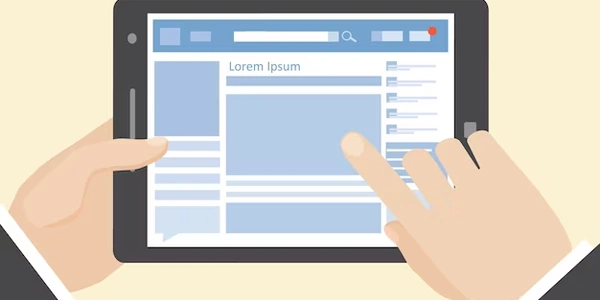Upgrading Python Packages with pip: Methods and Considerations
Understanding the Commands:
- pip: This is the package installer for Python. It's used to manage the installation and upgrade of Python packages from the Python Package Index (PyPI).
- python (or pip3): Depending on your Python setup, you might use
pythonorpip3to execute pip commands. It's generally recommended to usepython -m piporpip3for clarity, especially if you have multiple Python versions.
Upgrading All Packages:
While there's no single built-in pip command to upgrade all packages directly, here are two effective methods:
Method 1: Using pip freeze and xargs
-
Get a list of installed packages:
pip freezeThis command outputs a list of installed packages and their versions in the format
package_name==version_number. -
Extract package names and upgrade:
pip freeze | cut -d '==' -f 1 | xargs -n 1 pip install -Ucut -d '==' -f 1: This part extracts just the package names (everything before the==) from the output ofpip freeze.xargs -n 1 pip install -U: This usesxargsto execute thepip install -Ucommand for each package name extracted in the previous step. The-n 1option ensures only one package name is passed to eachpip install -Ucommand.
-
pip list --outdated --format=freeze | grep -v '^\-e' | cut -d = -f 1pip list --outdated --format=freeze: This lists outdated packages in a similar format topip freeze.grep -v '^\-e': This filters out editable package installations (indicated by-eat the beginning) to focus on upgradeable packages.cut -d = -f 1: This extracts just the package names from the filtered list.
-
Upgrade outdated packages:
pip list --outdated --format=freeze | grep -v '^\-e' | cut -d = -f 1 | xargs -n 1 pip install -UThis command is identical to the second step in Method 1. It uses
xargsto executepip install -Ufor each outdated package name.
Important Considerations:
- Upgrading can cause conflicts: Upgrading all packages at once might lead to compatibility issues between packages. It's generally recommended to upgrade specific packages or create a virtual environment to isolate project dependencies.
- Test after upgrades: After upgrading packages, it's essential to test your code to ensure everything functions as expected.
Absolutely, here are the example codes incorporating explanations for clarity:
Method 1: Using pip freeze and xargs (Upgrading all installed packages)
# 1. Get a list of installed packages and their versions
pip freeze
# This might output something like:
# numpy==1.23.4
# pandas==1.4.1
# matplotlib==3.5.2
# 2. Extract package names and upgrade them one by one
pip freeze | cut -d '==' -f 1 | xargs -n 1 pip install -U
# Explanation:
# - pip freeze: Lists all installed packages and their versions.
# - cut -d '==' -f 1: Extracts only the package names from the output (everything before the '==').
# - xargs -n 1 pip install -U: Uses xargs to execute the 'pip install -U' command for each package name.
# - -n 1 ensures only one package name is passed to each 'pip install -U' command, avoiding conflicts.
# 1. Get a list of outdated packages
pip list --outdated --format=freeze | grep -v '^\-e' | cut -d = -f 1
# This might output something like:
# numpy==1.22.0 (latest: 1.23.4)
# matplotlib==3.5.1 (latest: 3.5.2)
# 2. Upgrade only the outdated packages
pip list --outdated --format=freeze | grep -v '^\-e' | cut -d = -f 1 | xargs -n 1 pip install -U
# Explanation:
# - pip list --outdated --format=freeze: Lists outdated packages in a similar format to 'pip freeze'.
# - grep -v '^\-e': Filters out editable package installations (indicated by '-e' at the beginning).
# - cut -d = -f 1: Extracts only the package names from the filtered list.
# - The rest is the same as step 2 in Method 1, using xargs to execute 'pip install -U' for each outdated package.
Here are some alternate methods for upgrading Python packages with pip:
Using pip-review (Third-party tool):
If you're comfortable using third-party tools, pip-review can be a helpful option. It analyzes your installed packages and dependencies, suggesting upgrade paths and potential conflicts.
- Installation:
pip install pip-review - Usage:
pip-review --interactivewill present an interactive interface for reviewing and selecting upgrades.
Upgrading Specific Packages:
For more control, consider upgrading specific packages by name and version:
pip install --upgrade <package_name>==<version_number>
- Replace
<package_name>with the specific package you want to upgrade. - Replace
<version_number>with the desired version (optional). If omitted, pip will install the latest stable version.
Using Virtual Environments:
For isolated project dependencies, create a virtual environment using tools like venv or virtualenv. Within the activated virtual environment, manage packages independently:
python -m venv my_venv # Create a virtual environment
source my_venv/bin/activate # Activate the virtual environment
pip install <package_name> # Install or upgrade packages within the environment
deactivate # Deactivate the virtual environment
Package Manager for Framework-Specific Projects:
Certain Python frameworks like Django or Flask might have built-in package managers or tools for managing dependencies. Consult their documentation for specific upgrade instructions.
Choosing the Right Method:
- For complete control: Upgrade specific packages with version selection.
- For more informed upgrades: Utilize
pip-review(consider potential conflicts). - For isolated project dependencies: Use virtual environments.
- For framework-specific tools: Refer to framework documentation.
python pip