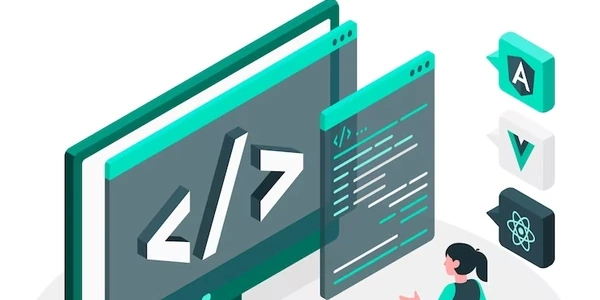Delving Deeper: Alternative Methods for Python Package Installation from Git Branches
Understanding the Tools:
- Python: A general-purpose programming language widely used for web development, data science, machine learning, and more.
- Git: A version control system that tracks changes in code over time. It allows developers to collaborate, revert to previous versions, and manage different development branches.
- pip: The package installer for Python. It helps you find and install Python packages from the Python Package Index (PyPI) or from Git repositories.
Installing from a Git Repo Branch:
Clone or Navigate to the Repository:
- If you have the Git repository URL (e.g., from GitHub, GitLab, etc.), use the
git clonecommand to download a copy of the repository to your local machine:git clone https://github.com/username/repo.git - If you already have the repository locally, navigate to its directory using the
cdcommand:cd /path/to/repo
- If you have the Git repository URL (e.g., from GitHub, GitLab, etc.), use the
Specify the Branch (Optional):
- By default,
pipinstalls from the default branch (usuallymaster). If you want to install from a specific branch, use the@branchsyntax after the repository URL, like this:pip install git+https://github.com/username/repo.git@branch_name
- By default,
Install the Package:
- Use the
pip installcommand followed by the Git repository URL (with or without branch specification):- Install from default branch:
pip install git+https://github.com/username/repo.git - Install from a specific branch:
pip install git+https://github.com/username/repo.git@branch_name
- Install from default branch:
- Use the
Key Points:
- This approach lets you install unreleased or development versions of packages that may not yet be available on PyPI.
- The package will be installed in editable mode using the
-eflag behind the scenes. This means changes made in the Git repository will be reflected when you import the package in your Python code. - To update the package with the latest changes from the specified branch, use:
pip install -U git+https://github.com/username/repo.git@branch_name
Example:
Suppose you want to install the mypackage package from the dev branch of a GitHub repository:
- Clone or navigate to the repository.
- Run:
pip install git+https://github.com/username/mypackage.git@dev
This will install the mypackage package from the dev branch of the repository in editable mode.
Scenario 1: Installing from the Default Branch
# Assuming you have Git installed and the repository URL
# 1. Clone the repository (optional, if not already downloaded)
# git clone https://github.com/username/mypackage.git # Replace with actual URL
# 2. Navigate to the repository directory (if cloned)
# cd /path/to/mypackage # Replace with actual path
# 3. Install the package from the default branch
pip install git+https://github.com/username/mypackage.git
# Assuming you have Git installed and the repository URL
# 1. Clone the repository (optional, if not already downloaded)
# git clone https://github.com/username/mypackage.git # Replace with actual URL
# 2. Navigate to the repository directory (if cloned)
# cd /path/to/mypackage # Replace with actual path
# 3. Install the package from the 'dev' branch
pip install git+https://github.com/username/mypackage.git@dev # Replace 'dev' with desired branch
Explanation:
- In both scenarios, the
git clonecommand is commented out, assuming you might already have the repository downloaded locally. If not, uncomment and replace the URL with the actual repository address. - The
cdcommand is used to navigate to the repository directory if you cloned it. - The key difference is in the
pip installcommand:- Scenario 1 omits the
@branch_namepart, so it installs from the default branch (usuallymaster). - Scenario 2 specifies
@devafter the URL to install from thedevbranch (replacedevwith the actual branch name).
- Scenario 1 omits the
Remember to replace username, mypackage, and /path/to/mypackage with the actual details of the repository you want to install from.
Manual Installation (For Development):
- Clone or navigate to the repository as described before.
- Run
python setup.py installorpython setup.py developwithin the repository directory. This assumes the package has a propersetup.pyfile for installation.install: Creates a regular installation in your Python environment's site-packages directory.develop: Installs the package in editable mode, allowing changes in the Git repository to be reflected when you import the package.
Using Build Tools (For More Control):
- If the package uses build tools like
setuptoolsorwheel, you can build and install the package locally:python setup.py bdist_wheel # Create a wheel distribution pip install dist/mypackage-*.whl # Install from the built wheel file (replace with actual filename)
Using Virtual Environments (Recommended):
- It's strongly recommended to use virtual environments to isolate project dependencies. Here's an example using
venv:- Create a virtual environment:
python -m venv myenv(replacemyenvwith your desired name) - Activate the environment:
- Windows:
myenv\Scripts\activate.bat - macOS/Linux:
source myenv/bin/activate
- Install from the Git URL within the activated environment using
pip installas explained earlier.
- Create a virtual environment:
This approach keeps project dependencies separate and avoids conflicts with other packages on your system.
Choosing the Right Method:
- For quick development and testing, manual installation or
pip installfrom the Git URL might suffice. - For more control and complex packages, using build tools or virtual environments is recommended.
- Using virtual environments is generally a good practice to maintain clean dependency management for your Python projects.
python git pip